TV app
UPDATED: List MIAs v5.6
For macOS 10.15 Catalina and later only. This applet checks your Music or TV library for missing and presumed dead tracks--those tracks that have become disassociated from their file and which are listed with a "!"--and can delete them from the app or create a text file listing these tracks by last known File Path, Song Name, Artist and Album, which you can view using TextEdit.
Also see Super Remove Dead Tracks and Media Folder Files Not Added.
Free to use in Demo Mode: While in Demo Mode, dead tracks will be displayed and can be exported as a list to a text file. Delete from Music/TV and other features will be disabled.
To purchase a registration code and remove these restrictions, download and launch the app. Click "Register..." in its File menu and follow the prompts to purchase a code for $2.99. When your payment is processed, you will be emailed a registration code that will unlock the Demo Mode restrictions.
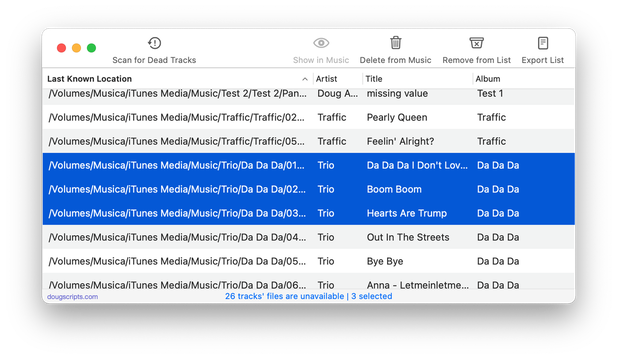
Latest version:
- Maintenance update
- Fixed regression whereby table wouldn't resize correctly
More information for List MIAs v5.6 and download link is here.
UPDATED: Super Remove Dead Tracks v5.4
For macOS 10.15 Catalina or later. Scans the Music or TV app for tracks whose files are inaccessible or no longer available (so-called "dead" tracks). Outputs a tab-delimited text log listing the tracks by Artist, Name, Album and last known file location. The registered version will delete the tracks.
Also see List MIAs and Music Folder Files Not Added.
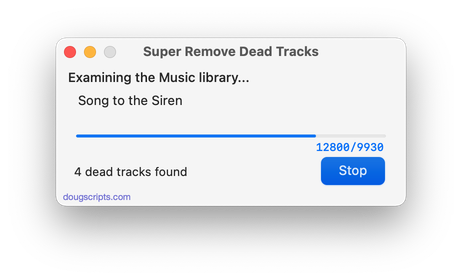
Latest version:
- Maintenance update
More information for Super Remove Dead Tracks v5.4 and download link is here.
UPDATED: Media Folder Files Not Added v1.4
For macOS 10.15 Catalina or later. This application will list the file paths of the media files in your designated "Media" folder which are not associated with any tracks in the Music or TV app's' track library. Additionally, a different parent folder can be user-selected and its contents will be compared to the current library. Includes options to Export a text file listing the file paths, Filter within results, Add a selection of found files to Music or TV, and move them to the Trash. The latter two features are only available in the registered version.
Also see Super Remove Dead Tracks and List MIAs.
This app is free to try in Demo Mode with some features restricted. If you like it you can purchase a code for $2.99 which will unlock the inhibited "Add", "Trash" and other features. Launch the app and click "Register…" in the its File menu to make an in-app purchase through PayPal.
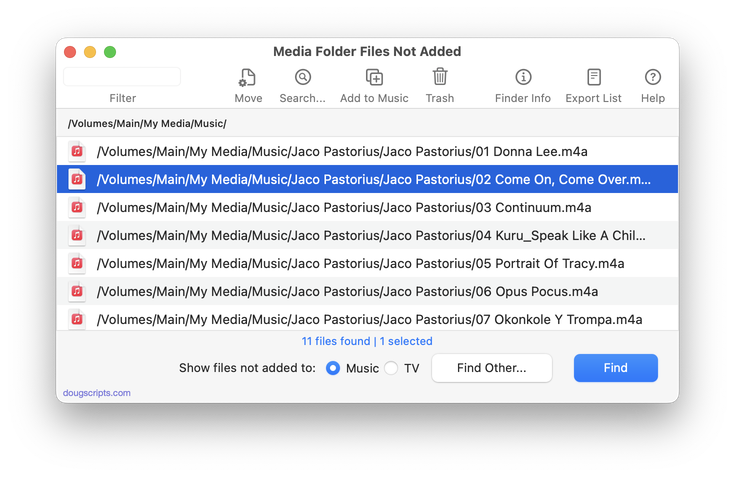
Latest version:
- Fixes issue with toggling text size
- Minor UI fixes
- Adjusted text normalization comparisons
- Removed 10-day trial; Demo Mode restricts some features
More information for Media Folder Files Not Added v1.4 and download link is here.
UPDATED: Append to Selected Tag v5.2
For macOS 10.15 Catalina and later. Append the same user-entered text to the beginning or ending of the existing text in the chosen tag--Title, Artist, Album Artist, Album, Composer, Comments, Genre, Grouping, Show (or their Sort siblings), Work or Movement--in each selected track.
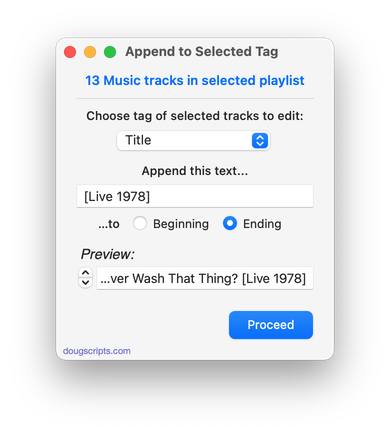
Latest version:
- UI update/clean-up, maintenance, minor fixes
More information for Append to Selected Tag v5.2 and download link is here.
UPDATED: Proper English Title Capitalization v4.2
For macOS 10.15 Catalina and later only. Capitalizes the first letter of each word in your choice of the Name, Artist, Album Artist, Album, Comments, Composer, Grouping, Movement, Work, or Show tags of the selected tracks, but based on conventional rules of title capitalization in the English language. Thus, "what it feels like for a girl (above and beyond 12'' club mix)" becomes "What It Feels Like for a Girl (Above and Beyond 12'' Club Mix)". Two user-editable Exception Lists can handle words that should not be title-capped or modified. Test Run feature enables you to see what would be changed displayed in a separate Test Run Log window.
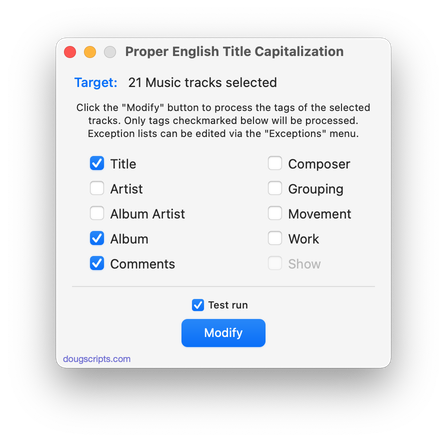
Latest version:
- Maintenance update
- UI adjustments, minor performance enhancements
More information for Proper English Title Capitalization v4.2 and download link is here.
UPDATED: Remove n Characters From Front or Back v6.3
For macOS 10.15 or later. This script lets you delete a specified number of characters from either the beginning or the ending of the Song Name, Album, Album Artist, Artist/Director, Category, Comments, Composer, Episode ID, Grouping, Show (or their "Sort" siblings) , Movement or Work tag of each selected track. For example, delete the initial digits and the space from "01 First Track", "02 Second Track", and so on.
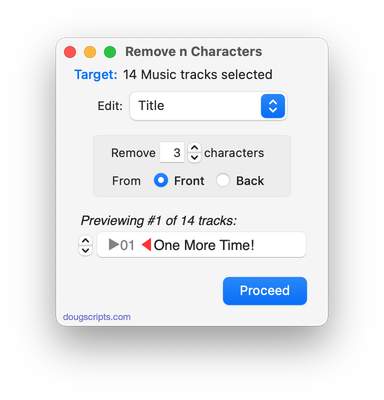
Latest version:
- Removes 10-day trial; un-registered versions work on five tracks per launch
- Adds Category tag for Music tracks
- Performance, logistics and UI enhancements
More information for Remove n Characters From Front or Back v6.3 and download link is here.
UPDATED: Increment Number Tags v3.3
For macOS 10.15 Catalina and later only. This script will incrementally number your choice of the Track Number, Movement Number, Episode Number, Episode ID tags, and track Name prefix of the selected tracks. Additionally, a Track Count, Disc Number/Count and/or Movement Count can be applied to each track, Episode ID can be configured with additional text incorporating the number, and zero-padding up to five digits can be applied. (The selected tracks must be sorted by ascending Play Order for accurate results.)
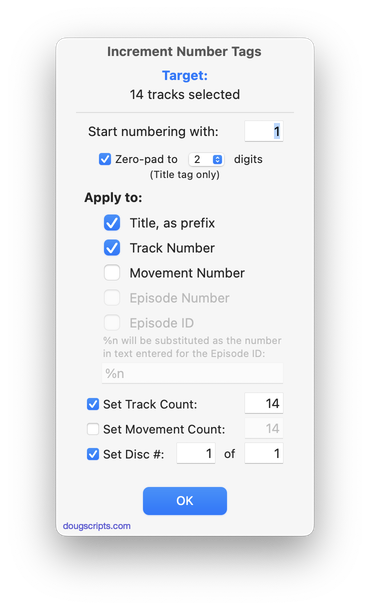
Latest version:
- Better handling of preferences between launches for both Music and TV apps
- Minor performance and logistics improvements
More information for Increment Number Tags v3.3 and download link is here.
UPDATED: Search-Replace Tag Text v6.3
For macOS 10.15 and later only. Performs a search-and-replace on the text in your choice of track tags in the Music or TV app (Song Name/Title, Artist/Director, Album Artist, Album, Composer, Comments, Genre, Grouping, Show, Movement or Work) in the selected tracks or all the tracks in the selected Playlist. Features case sensitivity and whole word match options and "Test run" preview.
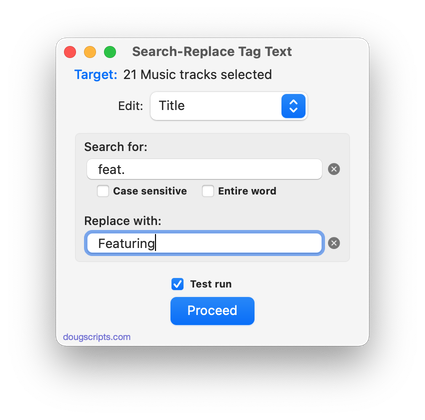
Latest version:
- Now works with the TV app -- see the Read me for installation info
- Other minor performance and logistics accommodations
More information for Search-Replace Tag Text v6.3 and download link is here.
UPDATED: Super Remove Dead Tracks v5.3
For macOS 10.15 Catalina or later. Scans the Music or TV app for tracks whose files are inaccessible or no longer available (so-called "dead" tracks). Outputs a tab-delimited text log listing the tracks by Artist, Name, Album and last known file location. The registered version will delete the tracks.
Also see List MIAs and Music Folder Files Not Added.
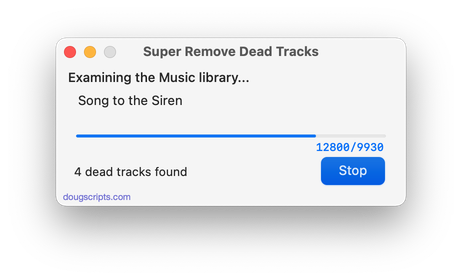
Latest version:
- Drops 10-day trial; tracks are deleted using registered versions only
- Minor logistic changes
More information for Super Remove Dead Tracks v5.3 and download link is here.
UPDATED: List MIAs v5.5
For macOS 10.15 Catalina and later only. This applet checks your Music or TV library for missing and presumed dead tracks--those tracks that have become disassociated from their file and which are listed with a "!"--and can delete them from the app or create a text file listing these tracks by last known File Path, Song Name, Artist and Album, which you can view using TextEdit.
Also see Super Remove Dead Tracks and Media Folder Files Not Added.
Free to use in Demo Mode: While in Demo Mode, dead tracks will be displayed and can be exported as a list to a text file. Delete from Music/TV and other features will be disabled.
To purchase a registration code and remove these restrictions, download and launch the app. Click "Register..." in its File menu and follow the prompts to purchase a code for $2.99. When your payment is processed, you will be emailed a registration code that will unlock the Demo Mode restrictions.
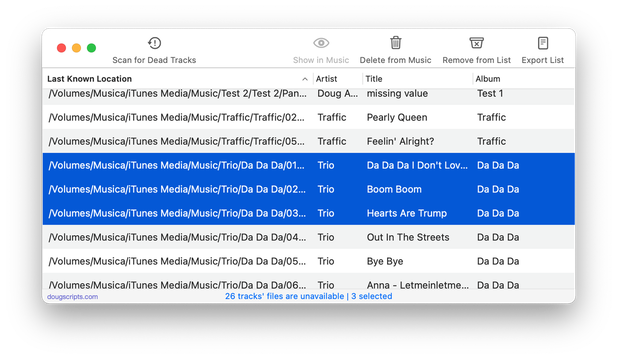
Latest version:
- Minor adjustments to better accommodate the Music and TV apps
- Performance enhancements
- v5.4 (November, 2019):
- Adds support for the TV app - install in TV's Scripts folder
More information for List MIAs v5.5 and download link is here.
