Big Sur
UPDATED: Increment Number Tags v3.4
For macOS 10.15 and later only. This script will incrementally number your choice of the Track Number, Movement Number, Episode Number, Episode ID tags, and track Name prefix of the selected tracks. Additionally, a Track Count, Disc Number/Count and/or Movement Count can be applied to each track, Episode ID can be configured with additional text incorporating the number, and zero-padding up to five digits can be applied. (The selected tracks must be sorted by ascending Play Order for accurate results.)
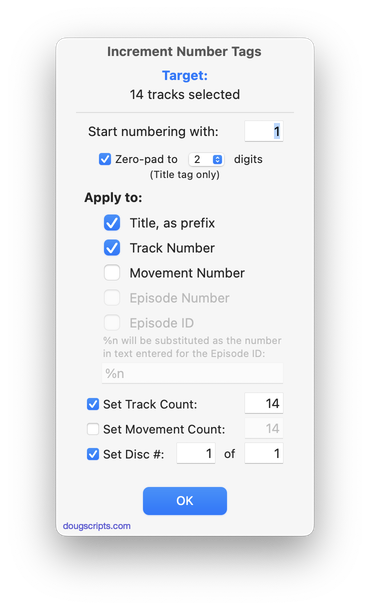
Latest version:
- Accommodations for macOS 11 Big Sur
- Performance, UI and security enhancements
More information for Increment Number Tags v3.4 and download link is here.
UPDATED: Quick Convert v5.3
For macOS 10.15 and later only. Convert all or just the selected tracks of the selected Playlist using your choice of available encoders, restoring your Preferences-set encoder afterwards.
Additionally, you can:
- Choose to delete and/or Trash the original tracks and/or files
- Copy all converted tracks to a playlist
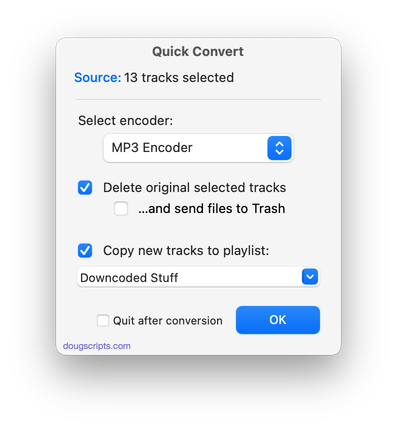
Latest version:
- Accommodations for macOS 11 Big Sur
- Performance, UI and security enhancements
More information for Quick Convert v5.3 and download link is here.
UPDATED: Drop to Add and Give Info v4.1
For macOS 10.15 and later only. Drag audio files to this script's main window to enter many common tags before the script adds the files to the Music app, after which your tag info will be applied to the new tracks. Additionally, tracks can be copied to a new or existing playlist. Stays open after each "add session" so that successive batches of tracks can be added.
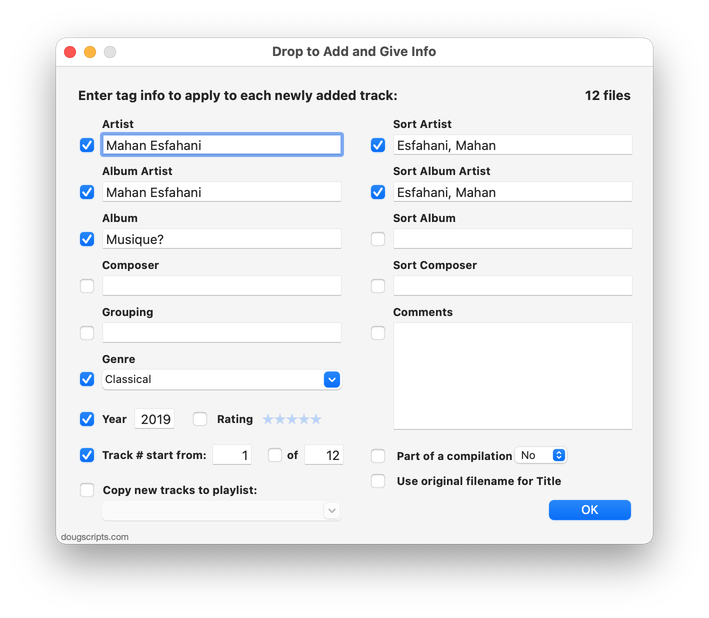
Latest version:
- Accommodations for macOS 11 Big Sur
- Performance, UI and security enhancements
More information for Drop to Add and Give Info v4.1 and download link is here.
UPDATED: Assimilate View Options v5.2
For macOS 10.15 and later only. This script re-creates each selected playlist so its Songs View column settings (visible columns) are the same as the main "Songs" library.
Works with user-created regular playlists only. Please read the accompanying Read Me .rtfd doc.
Note: Unavoidably, Music displays new playlists in "Playlist View" by default. Here's a tip to assign keyboard shortcuts to View menu options that will make changing to a different view quicker and easier.
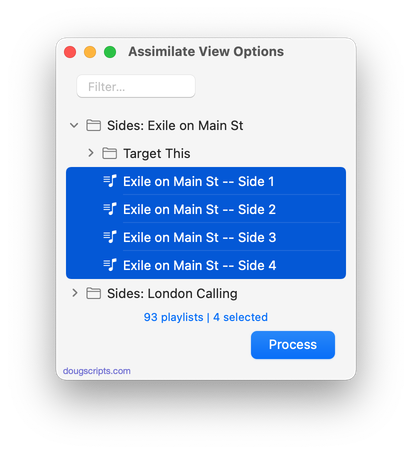
Latest version:
- Accommodations for macOS 11 Big Sur
- Performance, UI and security enhancements
More information for Assimilate View Options v5.2 and download link is here.
UPDATED: Move Playlists to Folder v3.2
For macOS 10.15 and later only. This script will move the playlists you select to a new or existing Playlist Folder.
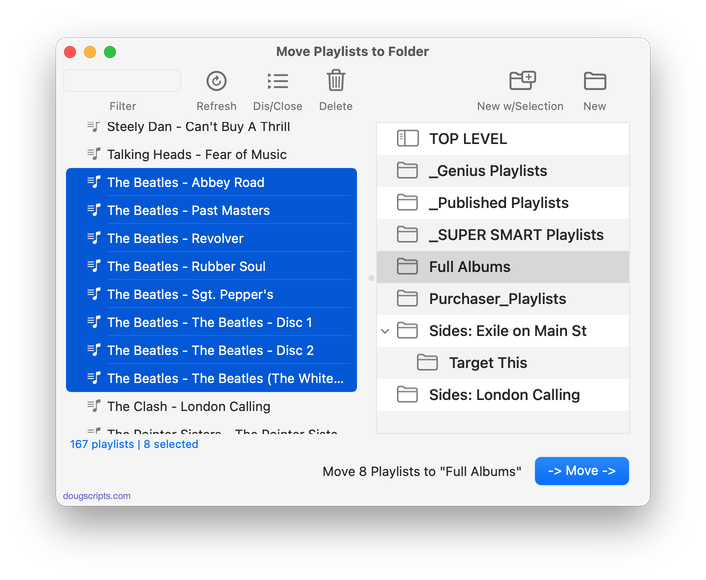
Latest version:
- Accommodations for macOS 11 Big Sur
- Performance, UI and security enhancements
More information for Move Playlists to Folder v3.2 and download link is here.
UPDATED: Track CPR v3.2
For macOS 10.15 and later only. This script will assist with re-associating replacement files with dead tracks. The Music app can perform this task, too, but only one track at a time.
The process takes 3 steps:
- The script finds and lists the "dead" tracks in the Music library
- User drag-and-drops potential replacement files to the window; a viable replacement file is one whose name, album and artist metadata matches a dead track's
- Re-associate viable replacement files with their matched track entries
The Read Me contains additional important details and cautions.
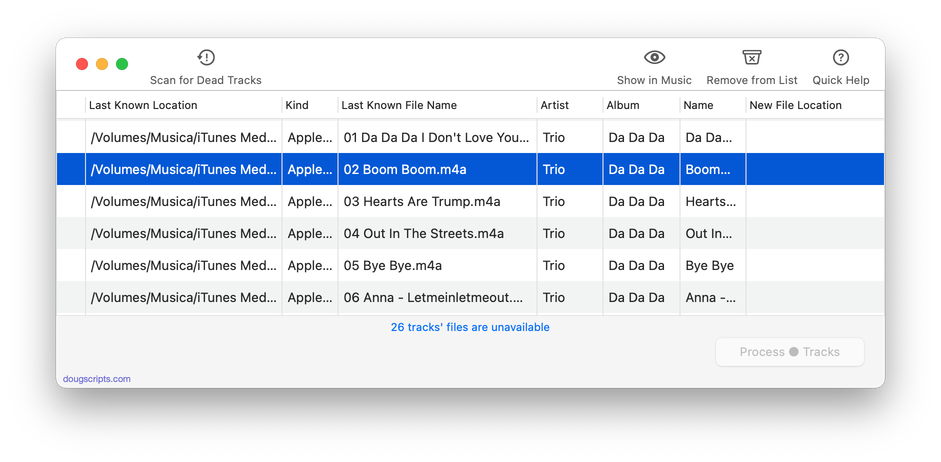
Latest version:
- Accommodations for macOS 11 Big Sur
- Performance, UI and security enhancements
More information for Track CPR v3.2 and download link is here.
UPDATED: Find Empty Media Folders v2.3
For macOS 10.15 and later only. This applet will traverse the Media folder looking for and displaying any sub-folders that are either empty or that do not contain Media-apps-playable media, such as text or image files.
Free to use in Demo Mode: While in Demo Mode, several convenient features will be disabled, including
- Show Finder Information Window
- Reveal in Finder
- Send to Trash
- Select all Empty/non-Empty
- Scan other user-selected folder
Also see Media Folder Files Not Added.
To purchase a registration code, download and launch the app. Click "Register..." in its File menu and follow the prompts to purchase a code for $2.99. When your payment is processed, you will be emailed a registration code that will unlock the Demo Mode restrictions.

Latest version:
- Accommodations for macOS 11 Big Sur
- Performance, UI and security enhancements
More information for Find Empty Media Folders v2.3 and download link is here.
UPDATED: Tracks Without Embedded Artwork v2.2
For macOS 10.15 and later only. MP3, AAC and ALAC audio files have the capability to store artwork image data internally as metadata, thus allowing artwork to "travel" with a file. This applet will examine the files of the selected tracks (or tracks in the selected playlist) for artwork metadata. Eligible audio tracks whose files are capable of embedding image data but do not contain artwork metadata will be copied to a new discrete playlist.
Note: Music-assigned artwork may not necessarily be embedded as metadata; pre-ID3v2 MP3s do not store image data; this applet ignores how the Finder may or may not display an audio file's icon image.
This app is free to try full-featured in Demo Mode. In Demo Mode it will only discover 20 tracks without embedded artwork per launch. If you like it you can purchase a code for $1.99 which will unlock the 20 count restriction. Launch the app and click "Register…" in its File menu to make an in-app purchase.
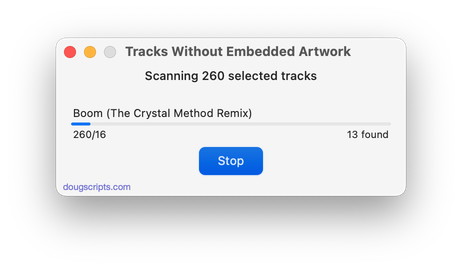
Latest version:
- Accommodations for macOS 11 Big Sur
- Performance, UI and security enhancements
More information for Tracks Without Embedded Artwork v2.2 and download link is here.
UPDATED: This Tag That Tag v5.6
For macOS 10.15 and later only. This applet will assist with swapping, copying, and appending data between two user-chosen tags in selected tracks or tracks in the selected playlist:
Swap - swap data between tags, ex: ARTISTCOMPOSER
Copy - copy data from one to another tag, ex: ARTIST->COMPOSER ARTIST
Append - append data from one tag to the end of another, ex: ARTIST->COMPOSER - ARTIST
Prepend - append data from one tag to the beginning of another, ex: ARTIST->ARTIST - COMPOSER
The latter three actions also provide an option to delete the info from the first tag after the copy. Read Me explains all.
This app is free to try full-featured in Demo Mode. In Demo Mode it will only process 12 tracks per launch. If you like it you can purchase a code for $1.99 which will unlock the 12-track restriction. Launch the app and click "Register…" in its File menu to make an in-app purchase.
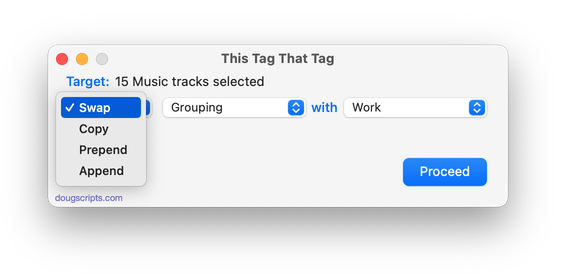
Latest version:
- Accommodations for macOS 11 Big Sur
- Performance, UI and security enhancements
More information for This Tag That Tag v5.6 and download link is here.
UPDATED: Export Files From Playlists v3.1
For macOS 10.15 Catalina only. This applet will export copies of the files of the tracks in one or more selected playlists to a single user-selected folder.
Also see M3Unify, an app that provides many more options for exporting/converting files from the Music app.
Free to try in Demo Mode: While in Demo Mode only 20 files will be processed per launch. If you like it you can purchase a code for $1.99 which will remove the 20-file restriction.
To purchase a registration code, download and launch the app. Click "Register..." in its File menu and follow the prompts to purchase a code for $1.99. When your payment is processed, you will receive a registration code that will unlock the Demo Mode restriction.
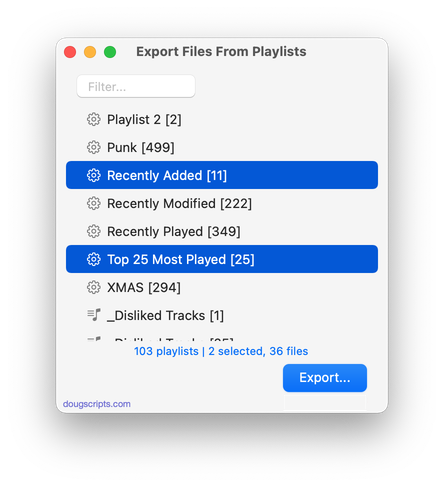
Latest version:
- Accommodations for macOS 11 Big Sur
- Performance, UI and security enhancements
More information for Export Files From Playlists v3.1 and download link is here.
