Catalina
UPDATED: Save Album Art to Album Folder v6.3
For macOS 10.15 Catalina and later only. This script will export the artwork of the selected tracks (or the tracks in a selected playlist) as an image file to the folder which contains each selected track's file--presumably each track's Album folder--or a single user-selected folder. If multiple album tracks are selected, the script will make sure only one artwork file per Album is exported.
Also see Save Album Art as folder.jpg.

Latest version:
- Adds preference setting to prefer Album Artist, if it exists, instead of Artist when naming the image file
- Minor performance enhancements
More information for Save Album Art to Album Folder v6.3 and download link is here.
UPDATED: Multi-Item Edit v6.6
For macOS 10.15 and later only. This applet will allow you to view and edit most tags (and some additional options) of the selected track(s) in a single floating window using single-edit mode (one selected track) or multi-edit mode, which emulates the pre-iTunes 12 "multiple items" format; that is, a checkbox adjacent to each tag allows you to select which changes are to be applied to the selection's tags.
Can also be used to copy collected tags from one set of tracks to another set of tracks by toggling "Information Tracking".
Thanks to Wolfgang Reszel for the icon.
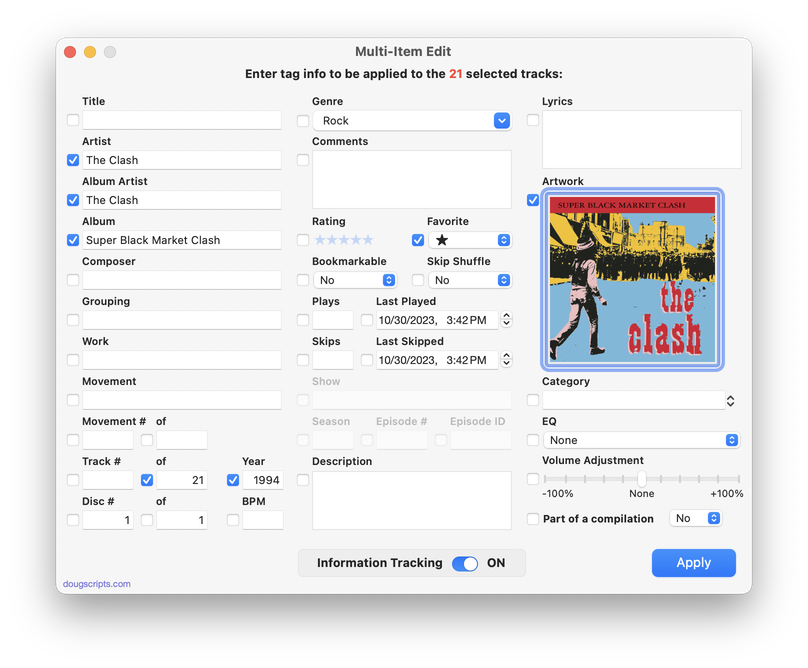
Latest version:
- Fixes issue applying data to single selected track
- Minor UI adjustments
- Performance improvements
More information for Multi-Item Edit v6.6 and download link is here.
Track Number isn't a TV Tag (Much)
I have to admit, it's hard to keep in mind what tags from iTunes are still available for which media in the Music and TV apps.
Case in point: the track number tag. A Track Number is the index of a track in its album play order. Every school child knows that (well, every school child familiar with "album"). Strictly speaking, it is a music-related tag. But because iTunes handled music and video tracks, ALL tracks had a track number tag.
The TV app apparently does not care to have much truck with the Track Number tag; it does not appear in a track's Show Info panel. But it can appear as a column in List View. And it is still accessible by AppleScript.
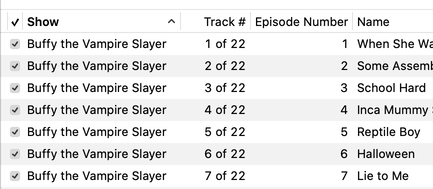
I heard from a Correspondent who was concerned about his pristine TV Show track numbering largely being obscured by the TV app. I suppose you could: 1) Put the list of TV Shows in List View, 2) Show the Track Number column and 3) Command-I each track and manually enter the Track Number into the episode field.
Or, run this script on a selection of TV tracks to copy the track number to the episode number:
UPDATED: File Renamer v4.5
For macOS 10.15 Catalina and later only. This script will rename the files of the selected tracks (or the files of the tracks in the selected playlist) using a substitution pattern that you formulate from the tracks' tag data. Optionally, export a copy of the files to a chosen location and rename the files in that location.
Works optimally with "Keep Media folder organized" un-checked.
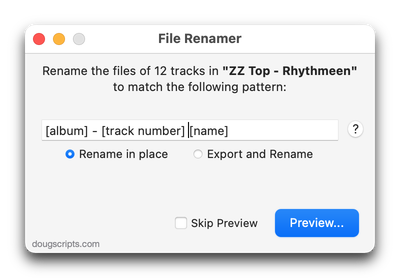
Latest version:
- Fixes problem with [play order]
- Re-configured how the Preview window is/is not displayed
- Minor performance enhancements
More information for File Renamer v4.5 and download link is here.
UPDATED: Find Empty Media Folders v2.1
For macOS 10.15 and later. This applet will traverse the Media folder looking for and displaying any sub-folders that are either empty or that do not contain Media-apps-playable media, such as text or image files.
Free to use in Demo Mode: While in Demo Mode, several convenient features will be disabled, including
- Show Finder Information Window
- Reveal in Finder
- Send to Trash
- Select all Empty/non-Empty
- Scan other user-selected folder
Also see Media Folder Files Not Added.
To purchase a registration code, download and launch the app. Click "Register..." in its File menu and follow the prompts to purchase a code for $2.99. When your payment is processed, you will be emailed a registration code that will unlock the Demo Mode restrictions.

Latest version:
- Additional tweaks for macOS 10.15 compatibility
More information for Find Empty Media Folders v2.1 and download link is here.
UPDATED: Not In Any Playlist v3.0
OS X 10.15 Catalina or later. This applet will scan the Music app for tracks that are not assigned to any user-created playlists and display them. Includes options to export the list as a text file, ignore Smart playlists, and copy selected tracks to a new or existing playlist.
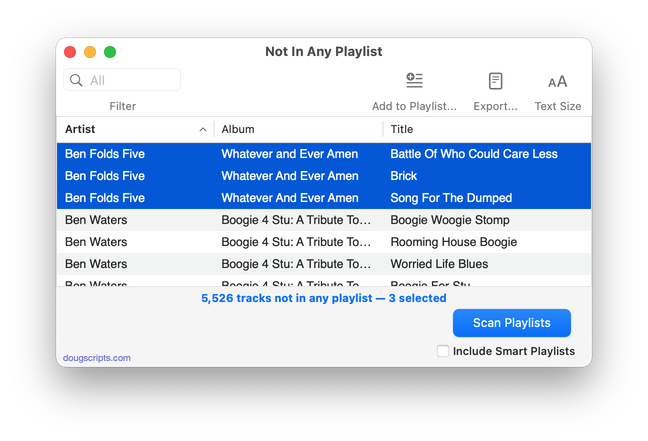
Latest version:
- Accommodations for macOS 10.15 Catalina
- Performance and security enhancements
More information for Not In Any Playlist v3.0 and download link is here.
UPDATED: Compare Two Playlists v4.3
For macOS 10.15 Catalina and later only. Quickly compares the contents of any two playlists and displays the tracks that are common to both or the tracks in one playlist not contained by the other. Has tools to copy or move tracks from one playlist to another or delete common tracks from one or the other playlist. Can optionally create a text file report of these comparisons.
Free to try in Demo Mode: While in Demo Mode, several features will be disabled. An in-app purchase of a registration code will unlock the disabled features.
To purchase a registration code, download and launch the app. Click "Register..." in its File menu and follow the prompts to purchase a code for $1.99. When your payment is processed, you will receive a registration code that will unlock the Demo Mode restrictions.
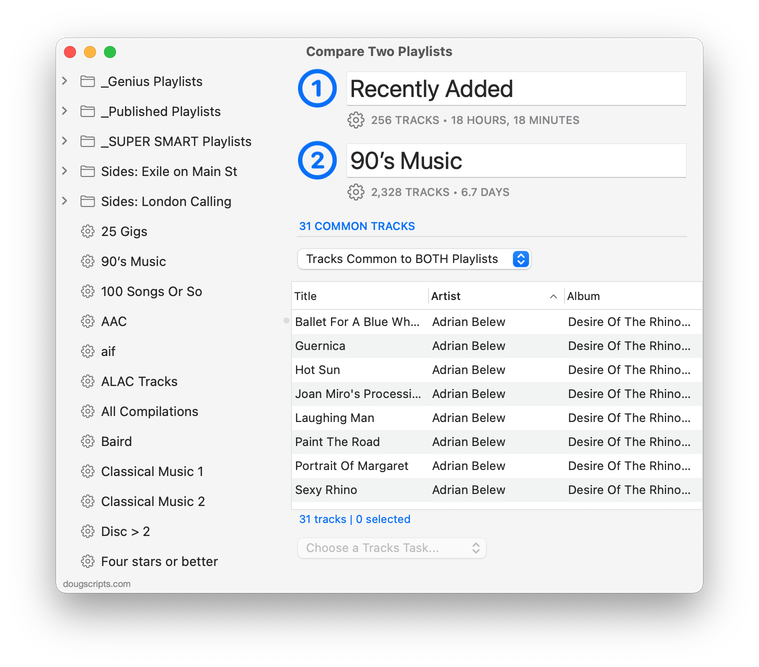
Latest version:
- Corrects a Dark Mode issue with playlist icons
- Additional accommodations for macOS ≥ 10.15.3
More information for Compare Two Playlists v4.3 and download link is here.
NEW: Select Files and Convert v1.0
For macOS 10.15 Catalina and later only. This script applet will convert a selection of files in the Finder using an encoder from the Music app. Converted files can be saved to a user-selected location and will be removed from the Music app after the process...as though it "never saw them". Includes options to create a "Converted" subfolder and delete source files.
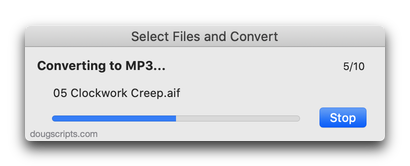
This script is intended to replace an older script droplet called Drop A Few My Way. I just wasn't able to get the droplet action to swing the way I wanted. So I scrapped the dropping and went with the selecting.
I use this in the Finder toolbar so I can quickly convert files in the front Finder window.
Latest version:
- Initial release
More information for Select Files and Convert v1.0 and download link is here.
UPDATED: Guitar Tab Search v2.0
This script performs a search for guitar tabs on the UltimateGuitar.com website using the Song Name or Artist of the playing or selected track. Results are displayed in your default web browser.
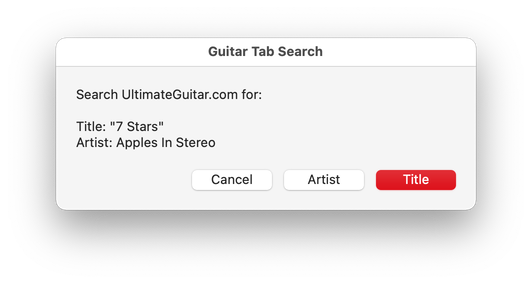
Latest version:
- Accommodations for macOS 10.15 Catalina and the Music app
- Performance and security enhancements
More information for Guitar Tab Search v2.0 and download link is here.
UPDATED: Change Finder Tags v3.0
This script will let you change the Finder tags of the selected tracks' files and/or each one's containing folder. Some users find this assistive when gathering files for use outside the Music or TV apps, Smart searches and so on.
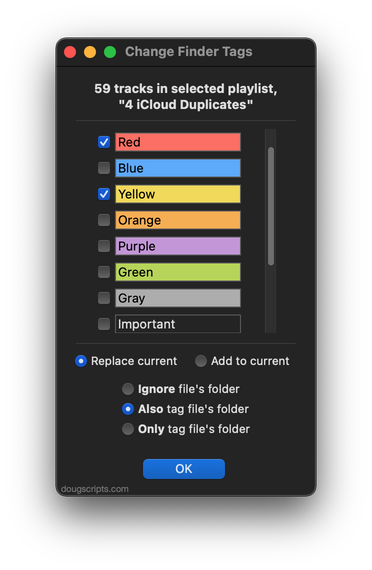
Latest version:
- This script was formerly called "Change File Label Colors of Selected Tracks".
- Rebuilt UI
- Added ability to also affect the folder containing each file
- Accommodations for macOS 10.15 Catalina
- Performance and security enhancements
More information for Change Finder Tags v3.0 and download link is here.

