Managing Artwork
UPDATED: Save Album Art as folder.jpg v4.3
For macOS 10.15 Catalina and later only. This script will export the artwork of the selected tracks or tracks in the selected playlist as a JPEG image file named folder.jpg to the folder which contains each selected track's file--presumably the track's Album folder. Many third-party music players and systems (Sonos, for example) may look for a "folder.jpg" here to use as display artwork. If multiple album tracks are selected, the script will make sure only one image file per Album is exported.
Also see Save Album Art to Album Folder.
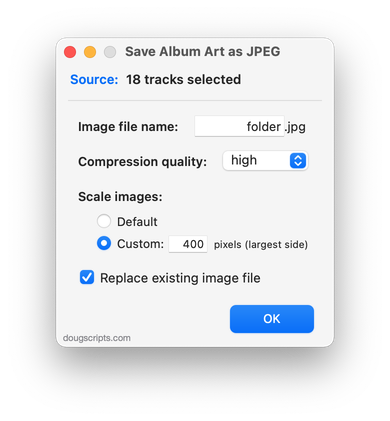
Latest version:
- Removed 10-day trial; up to 5 image files can be processed per launch in unregistered version
- Updated UI
- Additional accommodations for macOS 10.15 requisites
- Minor logistics and performance enhancements
More information for Save Album Art as folder.jpg v4.3 and download link is here.
UPDATED: Save Album Art to Album Folder v6.5
For macOS 10.15 Catalina and later only. This script will export the artwork of the selected tracks (or the tracks in a selected playlist) as an image file to the folder which contains each selected track's file--presumably each track's Album folder--or a single user-selected folder. If multiple album tracks are selected, the script will make sure only one artwork file per Album is exported.
Also see Save Album Art as folder.jpg.

Latest version:
- Removed 10-day trial; up to 5 image files can be processed per launch in unregistered version
- Updated UI
- Additional accommodations for macOS 10.15 requisites
- Minor logistics and performance enhancements
More information for Save Album Art to Album Folder v6.5 and download link is here.
A Remedy for Missing Display Artwork
There still appears to be an artwork issue for some Music app users. Several Correspondents report that they know they have artwork for a track, or at least are pretty sure that they did prior to updating to macOS 10.15 and the Music app. Some have been able to confirm that a track's file contains image metadata (see Show Me The Metadata). Yet no artwork is displayed for the track in the Music app.
Artwork issues don't fluster me so I hadn't investigated this. But it turns out that I also have some tracks that, despite having files with image metadata, aren't displaying artwork. Not a lot of them and not in every display context (for example, if only one track from an album had artwork, it might display in Album view, and so on). But they were quite noticeable once I started looking for them. A playlist displayed in Playlist View is probably the easiest way to eyeball for them
I tried using the Music app's AppleScript refresh command, which is meant to grab metadata from a track's file, but perhaps it doesn't apply to the image metadata. Anyway, it didn't work to refresh the artwork.
Then I tried using Coverscope, which is an applet that can embed track entry artwork to the track's file or apply the file's image metadata as the track's artwork. ("Criss-cross!") And it worked!
Unfortunately, in this case, Coverscope only works on one track at a time. It wasn't built for batch operations.
So: Apply Embedded Artwork is a script applet I made to refresh a track entry's artwork from the image data already embedded in its file's metadata—image data that is apparently ignored by the Music app.
It can be run on any number of tracks; if a selected track has no local file or already has assigned artwork then it will simply be ignored. If its local file contains image metadata then it will be applied as the track's album artwork.
Apply Embedded Artwork is free to use with donation nag. More information and download is available here.
(My thanks to Correspondent Zak Z. who also confirmed the Coverscope results and beta-tested the remedy.)
UPDATED: Save Album Art to Album Folder v6.3
For macOS 10.15 Catalina and later only. This script will export the artwork of the selected tracks (or the tracks in a selected playlist) as an image file to the folder which contains each selected track's file--presumably each track's Album folder--or a single user-selected folder. If multiple album tracks are selected, the script will make sure only one artwork file per Album is exported.
Also see Save Album Art as folder.jpg.

Latest version:
- Adds preference setting to prefer Album Artist, if it exists, instead of Artist when naming the image file
- Minor performance enhancements
More information for Save Album Art to Album Folder v6.3 and download link is here.
UPDATED: Tracks Without Embedded Artwork v2.0
For macOS 10.15 Catalina and later only. MP3, AAC and ALAC audio files have the capability to store artwork image data internally as metadata, thus allowing artwork to "travel" with a file. This applet will examine the files of the selected tracks (or tracks in the selected playlist) for artwork metadata. Eligible audio tracks whose files are capable of embedding image data but do not contain artwork metadata will be copied to a new discrete playlist.
Note: Music-assigned artwork may not necessarily be embedded as metadata; pre-ID3v2 MP3s do not store image data; this applet ignores how the Finder may or may not display an audio file's icon image.
Also see Is Artwork Embedded.
To embed artwork to tracks' files try Re-Embed Artwork or Re-Apply Downsized Artwork.
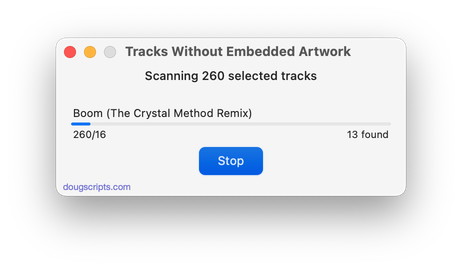
Latest version:
- Accommodations for macOS 10.15 Catalina and the Music app
- Performance and security enhancements
More information for Tracks Without Embedded Artwork v2.0 and download link is here.
UPDATED: Is Artwork Embedded v2.0
For macOS 10.15 and later only. This script will examine the metadata of the audio file of a single selected track for image information and will report if such embedded artwork does or does not exist.
For faster access and activation, assign this script a keyboard shortcut.
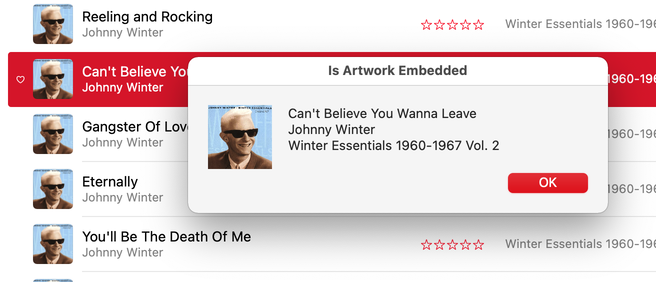
Latest version:
- Accommodations for macOS 10.15 Catalina
- Performance and security enhancements
More information for Is Artwork Embedded v2.0 and download link is here.
UPDATED: Size of Artwork v3.0
For macOS 10.15 Catalina and later only. This script will display the size (width x height) of the artwork of the single selected track.
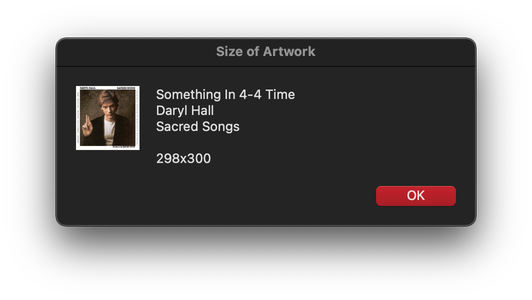
Latest version:
- Accommodations for macOS 10.15 Catalina
- Performance and security enhancements
More information for Size of Artwork v3.0 and download link is here.
UPDATED: Sort by Artwork Size v2.0
For macOS 10.15 Catalina and later only. For users who are particular about managing artwork, this script can write the size of a track's artwork (eg: "600x600") to choice of Category, Comments, or Description tag (enabling tracks to be sorted by artwork size in a playlist using the chosen tag) and/or copy tracks with artwork less than or greater than a user-entered size to a new discrete playlist, named, for example, "Artwork < 300".
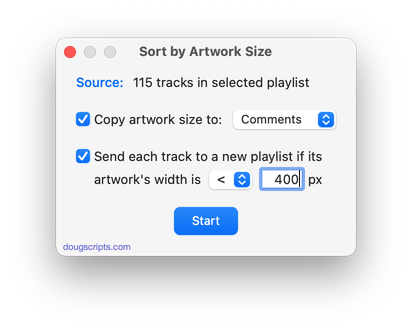
Latest version:
- Accommodations for macOS 10.15 Catalina
- Performance and security enhancements
More information for Sort by Artwork Size v2.0 and download link is here.
UPDATED: Re-Apply Downsized Artwork v4.0
For macOS 10.15 Catalina and later only. This applet will examine the artwork of each selected track (or tracks in the selected playlist) and if greater than a user-set resolution (n x n pixels) will downscale the image to that resolution. Artwork already at the set resolution or smaller will not be affected. Includes options to pad image to make square, preserve extant track artworks, adjust preview proportionally and export displayed artwork to disk.
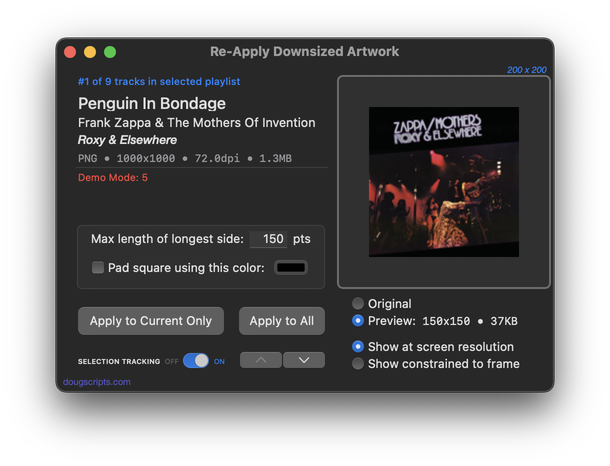
More information for Re-Apply Downsized Artwork v 4.0 and download link is here.
UPDATED: Coverscope v2.0
Coverscope is an applet that helps manage track and file artwork. It will display both the track entry artwork and the artwork metadata from the track's file:
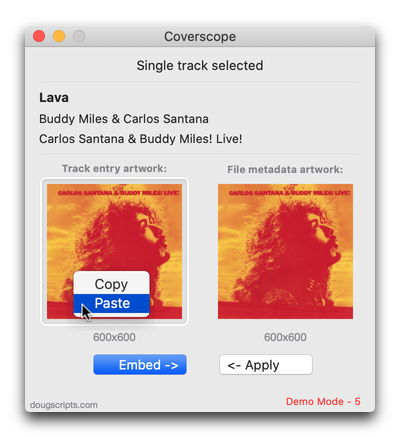
If one or the other is missing, the extant image data can be applied or embedded to the other. If both artworks are missing, an image from the clipboard can be pasted or an image file dragged to the Track entry artwork well to apply and embed it to the selected track.
Additionally, the Track entry artwork can be copied to the clipboard or exported as a file.
Coverscope is free to try in Demo Mode. In Demo Mode, any combination of features can be used up to five times per launch. A registration code to remove this restriction is US$2.99. More information and download is here.
And here's a cool trick I've been using Coverscope for:
(more…)
