Managing Files
UPDATED: File Renamer v2.0
Week or so ago this site got some hits from a post at Reddit which served to remind me that "Uh, this site's been around for thirteen years." One of the comments reported that "I used a file renamer script that renames files based on the tracks metadata. It changed all my .m4a tracks to .mp3 and broke a lot of my library even though I told it to not replace file extensions." Sorry about that.
The original version of File Renamer (which was written by a fellow named Tino Heth) was posted in January 2002 and it hasn't been updated since. Back then, there were only MP3s, so the script didn't have to account for M4A. Unfortunately, it didn't account for any other extensions either. So I thought if people are still talking about it after all these years I'd better update it.
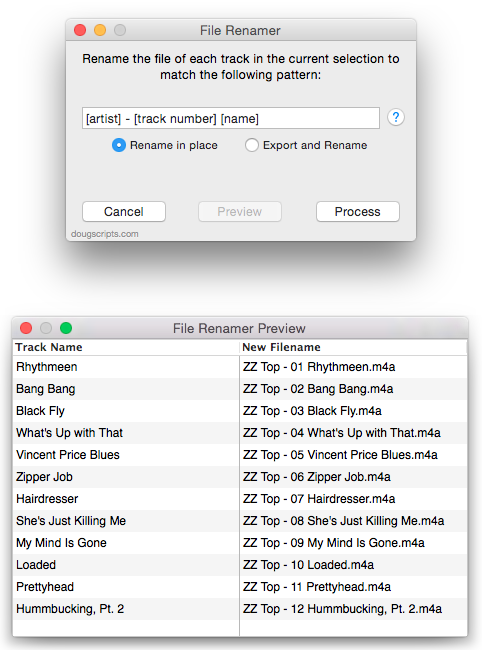
You can download it here.
NEW: Export Selected With M3U
I've never had much use for M3U playlist files until we finally got a car (2011 Dodge Charger) with an audio system (so-called) that can accept a USB stick. Plus, over the years I've often been asked about getting iTunes files onto portable media (going back to the MiniDisc). So I whipped up this script, Export Selected With M3U, to export a selection or playlist of tracks' files to a user-chosen location and then create an M3U playlist file referencing the tracks:
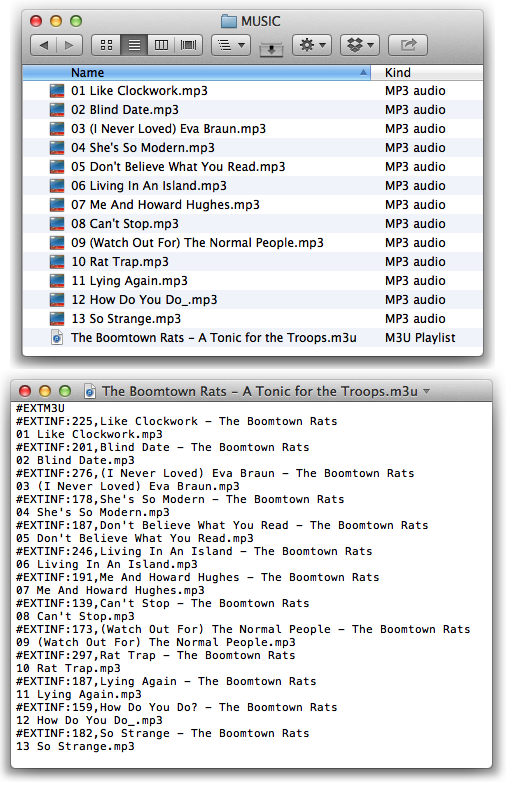
And because not every player can use this configuration, there's also an option to place the audio files in a discrete subfolder.
...more
NEW: Convert and Replace
It hadn't ever occurred to me that the term "convert", as it applies to converting an audio file from one type to another and which is the AppleScript command for doing so, could be construed to mean "replace". Though that's probably why Apple has unambiguously named the menu item in the iTunes Advanced menu used to "convert" a track selection as "Create MP3 Version" (or whatever the current import setting is). It's pretty obvious you get an additional new track and not a transformed replacement.
"Convert" in its "replace" sense, however, is what a number of Correspondents have wanted to do: downsize some ALAC tracks to AAC or MP3, for example, and have the converted versions replace the occurrences of the originals in any playlists.
Convert and Replace will convert a batch of selected tracks—or the tracks in a selected playlist—using an encoder chosen on-the-fly (the encoder's current Preferences-set options will be applied) and replace the originals throughout your entire library with the converted versions. Additionally, you can opt to Trash/delete or keep the original files and tracks. (If the tracks are kept they remain in the "Music" library but will have been replaced in all other playlists.)
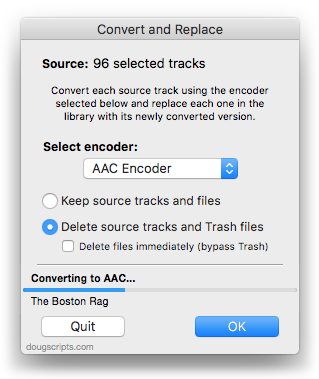
Possible deal-breaker: newly converted tracks will have a Date Added of "now". There is no getting around this since Date Added is a read-only property assigned by iTunes when a new track is added to its library.
For OS X 10.6 or better.
NEW: Export Files to Folder
There are some scripts here that export files to chosen locations. And of course, you can drag-and-drop selected tracks from iTunes to copy their associated files. But Correspondent Chris Updegrove inquired about a workflow to get MP3 files into a playlist-named folder on a flash drive for use in his car audio system. (I think that some MP3-CD players worked this way, too. I think I remember MP3-CDs.)
Export Files to Folder will export the files of the tracks in a selected playlist—or just the selected tracks in a playlist—to a new folder in a user-selected location; the folder will be created using the name of the selected playlist. Here I've used it to dump a bunch of playlists to a mounted flash drive:
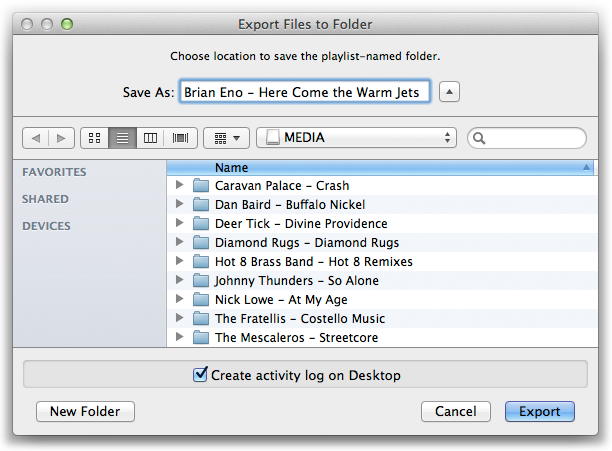
Optionally, an activity log can be created on the Desktop that will list what was copied (or not copied and error messages).
It's a Cocoa-AppleScript applet so it can only run on OS X 10.6 or better.
TIP: Your iTunes Match Scheme Leaves Duplicate Files
If you are using iTunes Match to update your music to the higher-quality Store stuff you may run into a duplicate file problem if you don't Trash the original files first. For example, I've got an album of MP3s I ripped in 2002 at 128K and now want the 256K AACs that I can download with iTunes Match. The trick here (explained by Macworld's Jason Snell) is to delete the tracks and Trash the files from iTunes, but not from the cloud. Then I can click the tracks' cloud icon to download the new files from the Store. However, if I don't Trash the files they will remain in my iTunes Media folder heirarchy and when the new AACs are downloaded I'll have the original MP3s alongside the new AACs.
But, if you get yourself into this situation you can easily find and remove the files that are no longer in your iTunes library (but which are still in your iTunes Media folder) with Music Folder Files Not Added. This app will list the files in your designated iTunes Media folder which are not in your current iTunes library so that you can Trash them (or add them, if you like).
UPDATED: Music Folder Files Not Added v3.0
Music Folder Files Not Added v3.0 is a Cocoa-AppleScript applet that will list the file paths of the audio and video files in your designated "iTunes Media" folder which are not in iTunes' library.
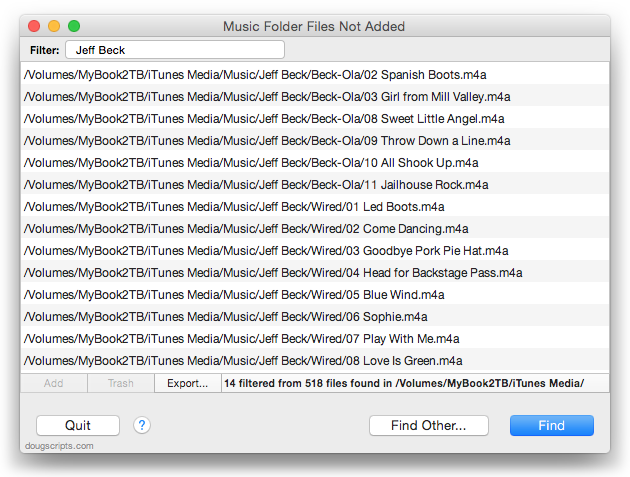
Additionally, you can select a different parent folder and its contents will be compared to the iTunes library. Includes options to Add a selection of found files to iTunes, move them to the Trash, and—new in this version—export to a text file.
(An earlier version of this script, Music Folder Files Not Added v1.1, runs on pre-10.6 systems. Also, this script replaces the functionality available in List Music Folder Files Not Added.)
UPDATED: Quick Convert 3.0
Quick Convert v3.0 will convert all or just the selected tracks of the selected Playlist using your choice of available iTunes encoders, restoring your Preferences-set encoder afterwards.
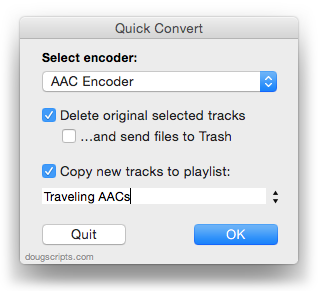
Works with importing selected CD tracks, too.
- Choose to delete and/or Trash the original tracks and/or files
- Copy all converted/imported tracks to a new playlist
- Optionally save AAC encoded tracks as M4B "bookmarkable" and re-add the converted files to the Books library
This latest version consolidates all options into a single window and displays progress during track processing.
Quick Convert v3.0 is for OS X 10.6 or 10.7 only. Previous universal version for PowerPC machines available at the entry page.
UPDATED: PDF Adder v4.0
Some smart-guy at Apple thought to include an alias to the iTunes.app in the /Library/PDF Services folder to make it easy to add PDFs to iTunes from the Print Dialog. But then if you want to add tags to the PDF you have to go into iTunes, dig up the track and do a Get Info.
Regular visitors will already be aware of the "Add as PDF to iTunes" PDF Service that is part of my three-script PDF Adder collection. I've just updated these as Cocoa-AppleScripts (for OS X 10.6 and 10.7 only).
These three AppleScripts assist with adding PDF files to iTunes as "digital booklet" PDF tracks. Each provides a method for easily supplying Author (artist), Album, Category (genre), Year, Rating and Description tag data which is then applied to the newly-added PDF track:
- Add as PDF to iTunes is a PDF Service workflow that, when installed, will be available in the PDF pop-up menu of the Print Dialog. It allows you to save the current document as a PDF file (from any application that uses the Print Dialog) and add it to iTunes. I describe here how I use it with Safari Reader.
- PDF Adder is an applet that will let you choose an existing PDF file and add it to iTunes. It can be installed in iTunes' Scripts folder for easy access from iTunes Script menu.
- PDF Dropper is a droplet that lets you add a PDF file to iTunes by drag-and-drop.
PDFs added to iTunes with these scripts will appear in the "Books" library and can sync with the iBooks app on iPhone or iPad.
UPDATED: Convert and Export v2.0
Convert and Export v2.0 converts the files of the selected tracks in iTunes using an encoder of your choice on-the-fly (restoring your Preferences-set encoder afterwards). The newly converted files are then moved to a new location of your choice, and their tracks removed from iTunes.
This latest version is updated to be compatible with OS X 10.7.
UPDATED: Drop to Add and Give Info v2.0
Drop to Add and Give Info v2.0 is a Cocoa-AppleScript Droplet. Drag audio files to its icon in the Finder (or Finder bar) and a multi-edit window will allow you to set many common tags before the script adds the files to iTunes, after which your tag info will be applied to the new tracks. Saves trips to iTunes when batch-adding files. Additionally, tracks can be copied to a new or existing playlist.
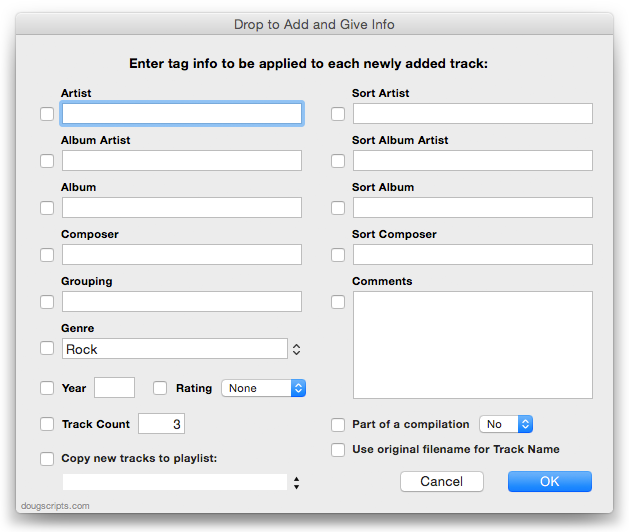
For OS X 10.6 or 10.7 only. The previous universal version is available via direct download at the script's entry page.
