Managing Tracks
UPDATED: Super Remove Dead Tracks v5.3
For macOS 10.15 Catalina or later. Scans the Music or TV app for tracks whose files are inaccessible or no longer available (so-called "dead" tracks). Outputs a tab-delimited text log listing the tracks by Artist, Name, Album and last known file location. The registered version will delete the tracks.
Also see List MIAs and Music Folder Files Not Added.
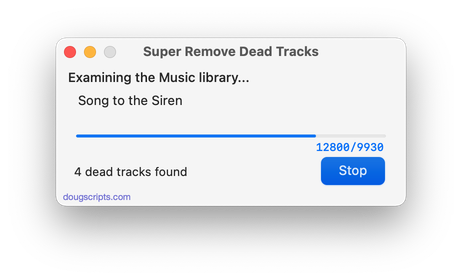
Latest version:
- Drops 10-day trial; tracks are deleted using registered versions only
- Minor logistic changes
More information for Super Remove Dead Tracks v5.3 and download link is here.
UPDATED: List MIAs v5.5
For macOS 10.15 Catalina and later only. This applet checks your Music or TV library for missing and presumed dead tracks--those tracks that have become disassociated from their file and which are listed with a "!"--and can delete them from the app or create a text file listing these tracks by last known File Path, Song Name, Artist and Album, which you can view using TextEdit.
Also see Super Remove Dead Tracks and Media Folder Files Not Added.
Free to use in Demo Mode: While in Demo Mode, dead tracks will be displayed and can be exported as a list to a text file. Delete from Music/TV and other features will be disabled.
To purchase a registration code and remove these restrictions, download and launch the app. Click "Register..." in its File menu and follow the prompts to purchase a code for $2.99. When your payment is processed, you will be emailed a registration code that will unlock the Demo Mode restrictions.
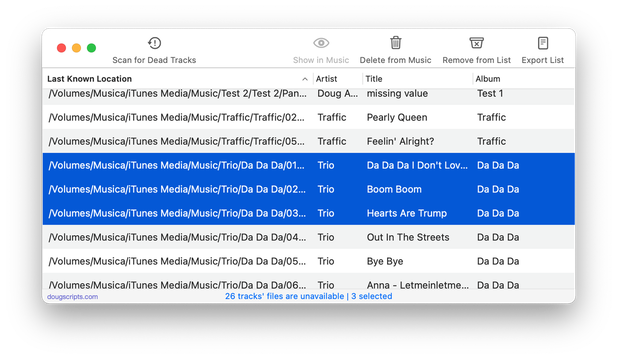
Latest version:
- Minor adjustments to better accommodate the Music and TV apps
- Performance enhancements
- v5.4 (November, 2019):
- Adds support for the TV app - install in TV's Scripts folder
More information for List MIAs v5.5 and download link is here.
UPDATED: Not In Any Playlist v3.0
OS X 10.15 Catalina or later. This applet will scan the Music app for tracks that are not assigned to any user-created playlists and display them. Includes options to export the list as a text file, ignore Smart playlists, and copy selected tracks to a new or existing playlist.
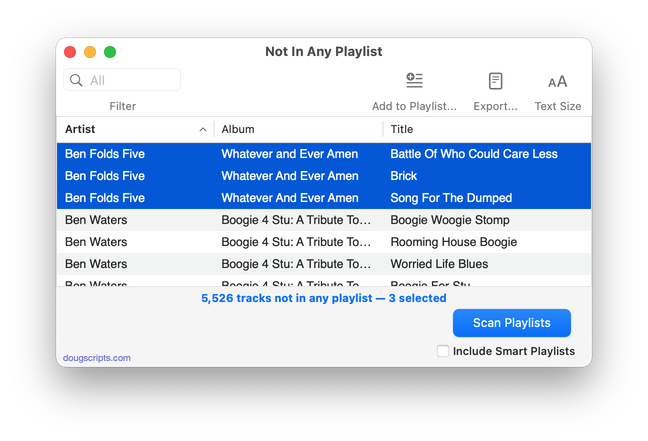
Latest version:
- Accommodations for macOS 10.15 Catalina
- Performance and security enhancements
More information for Not In Any Playlist v3.0 and download link is here.
UPDATED: Track's Album to Playlist v4.0
For macOS 10.15 Catalina or later only. This script gathers the tracks in the Music library with the same Artist, Album, and Disc Number of the currently playing track (or, if no track is playing, the selected track) and copies them in track number order to a new Playlist named "Artist - Album". Accurate track-tagging is a must.
This works great when assigned a shortcut.
Latest version:
- Accommodations for macOS 10.15 Catalina
- Performance and security enhancements
More information for Track's Album to Playlist v4.0 and download link is here.
UPDATED: Disable Dated Tracks v2.0
This script will disable (uncheck) the tracks of the selected playlist whose last played date is before or after 00:00 (midnight) of a user-entered date.
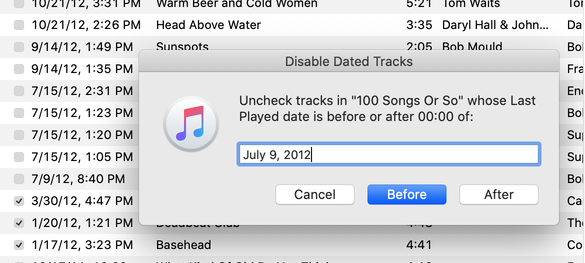
Latest version:
- Accommodations for macOS 10.15 Catalina and the Music and TV apps
- Performance and security enhancements
More information for Disable Dated Tracks v2.0 and download link is here.
UPDATED: List MIAs v5.4
For macOS 10.15 Catalina and later only. This applet checks your Music or TV library for missing and presumed dead tracks--those tracks that have become disassociated from their file and which are listed with a "!"--and can delete them from the app or create a text file listing these tracks by last known File Path, Song Name, Artist and Album, which you can view using TextEdit.
Also see Super Remove Dead Tracks and Media Folder Files Not Added.
Free to use in Demo Mode: While in Demo Mode, dead tracks will be displayed and can be exported as a list to a text file. Delete from Music/TV and other features will be disabled.
To purchase a registration code and remove these restrictions, download and launch the app. Click "Register..." in its File menu and follow the prompts to purchase a code for $2.99. When your payment is processed, you will be emailed a registration code that will unlock the Demo Mode restrictions.
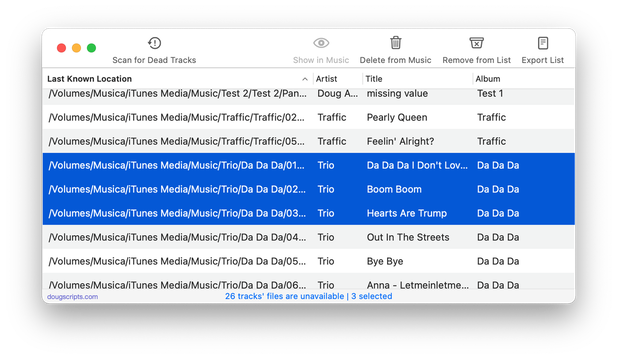
Latest version:
- Adds support for the TV app - install in TV's Scripts folder
- v5.3:
- Corrects column order in export text
- v5.2:
- Fixes unusual issue when quit
- v5.1:
- Fixes invalid parameter issue some users were seeing that prevented launch
- Additional Catalina accommodations
More information for List MIAs v5.4 and download link is here.
UPDATED: Super Remove Dead Tracks v5.2
For macOS 10.15 Catalina or later. Scans the Music or TV app for tracks whose files are inaccessible or no longer available (so-called "dead" tracks) and removes them. Outputs a tab-delimited text log listing the tracks that were removed by Artist, Name, Album and last known file location. Optional test run mode allows you to log the tracks that would have been deleted.
Also see List MIAs and Music Folder Files Not Added.
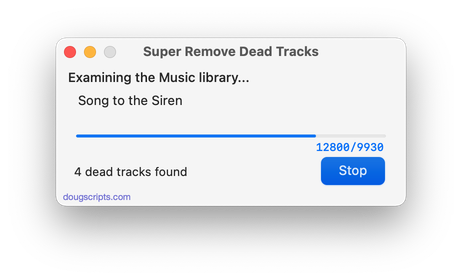
Latest version:
- Adds support for the TV app - install in TV's Scripts folder
- v5.1:
- Fixes unusual issue when quit
- v5.0:
- Accommodations for macOS 10.15 Catalina
- Performance and security enhancements
More information for Super Remove Dead Tracks v5.2 and download link is here.
UPDATED: List MIAs v5.3
For macOS 10.15 Catalina and later only. This applet checks your Music library for missing and presumed dead tracks--those tracks that Music is unable to associate with a file and which are listed in Music with a "!"--and can delete them from the Music app or create a text file listing these tracks by last known File Path (if available), Song Name, Artist and Album, which you can view using TextEdit.
Also see Super Remove Dead Tracks and Media Folder Files Not Added.
Free to use in Demo Mode: While in Demo Mode, dead tracks will be displayed and can be exported as a list to a text file. Delete from Music and other features will be disabled.
To purchase a registration code and remove these restrictions, download and launch the app. Click "Register..." in its File menu and follow the prompts to purchase a code for $2.99. When your payment is processed, you will be emailed a registration code that will unlock the Demo Mode restrictions.
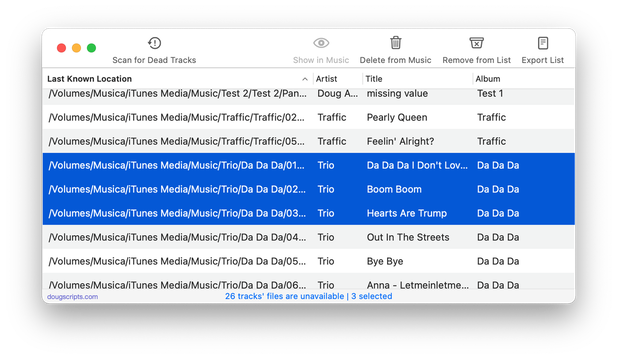
Latest version:
- Corrects column order in export text
- v5.2:
- Fixes unusual issue when quit
- v5.1:
- Fixes invalid parameter issue some users were seeing that prevented launch
- Additional Catalina accommodations
More information for List MIAs v5.3 and download link is here.
UPDATED: Copy Tracks to Multiple Playlists v5.0
For macOS 10.15 Catalina and later only. This script will copy the selected tracks to one or more chosen playlists.
Also see Remove From Other Playlists.
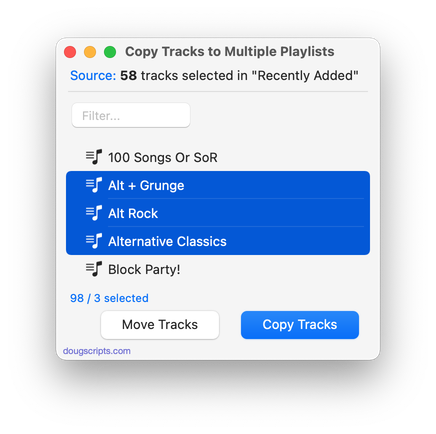
More information for Copy Tracks to Multiple Playlists v 5.0 and download link is here.
UPDATED: Comments Search v2.0
For macOS 10.15 Catalina and later only. This script will search the Comments tags of the Music library tracks for a user-entered text string and copy the track results to a discrete playlist.
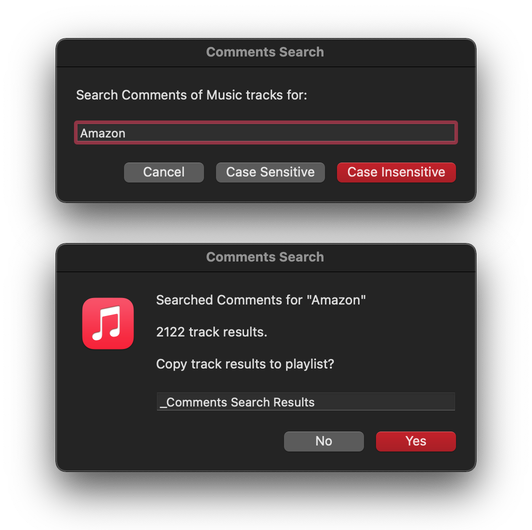
More information for Comments Search v 2.0 and download link is here.
