Script of the Day
Script of the Day: Make PDF Booklet
Make PDF Booklet will create a PDF document containing tag info from the selected tracks (or every track from the selected playlist) and then add the PDF to iTunes and copy it to the playlist where the selected tracks reside.
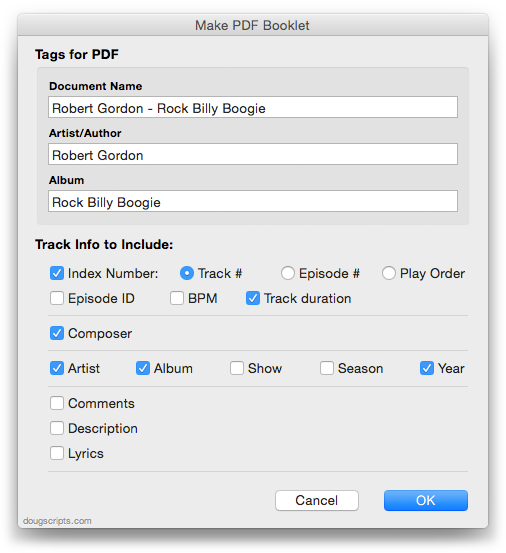
As you may know, iTunes can manage PDF "booklets" as though they were tracks. Here are example PDFs made with the script using audio tracks and using TV Show tracks.
More info and download is on this page.
Previous Scripts of the Day. Subscribe to my RSS feed or follow @dougscripts on Twitter to get daily "Script of the Day" notifications.
Script of the Day: Clipboard to Lyrics Scripts
Clipboard to Lyrics Scripts—two scripts, "Clipboard to Current Track's Lyrics" and "Clipboard to Selected Track's Lyrics"—will copy text from the clipboard (text you have copied from an email, text document or web page, for instance) to, respectively, the current track's or selected track's lyrics.
So, rather than open a track's Get Info window and click to the Lyrics tab, you only need to select a track (or play a track) and the launch script; it knows to copy the clipboard text to that track's Lyrics tag. This works even better when assigned a keyboard shortcut.
More info and download is on this page.
Previous Scripts of the Day. Subscribe to my RSS feed or follow @dougscripts on Twitter to get daily "Script of the Day" notifications.
Script of the Day: Track CPR
Track CPR will assist with associating replacement files with a batch of dead tracks. iTunes can perform this task, too, but only one track at a time.

The script will attempt to locate existing files (recursively) in a user-selected folder that have the exact same filenames and extensions as the missing files of a selection of dead tracks. Then, you can determine if the found files are viable replacements for the missing files and the script will perform the replacement.
In the screenshot above, the blue-colored files have been selected to replace the missing files of the corresponding set of dead tracks.
There is information in the accompanying Read Me that you should read. More information and download is on this page.
Previous Scripts of the Day. Subscribe to my RSS feed or follow @dougscripts on Twitter to get daily "Script of the Day" notifications.
Script of the Day: Needle Drop
Needle Drop plays each track in the selected iTunes playlist for a set time interval optionally starting at a set number of seconds into each track, beginning with the selected track. Handy for 'scoping playlists.
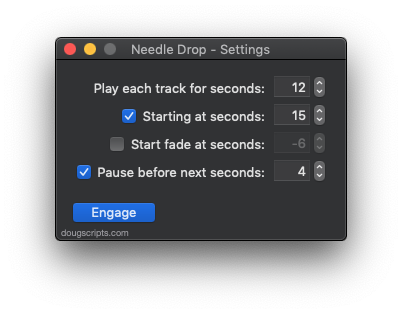
With the settings above, each track in the selected playlist will play for 30 seconds starting at the track's 00:30 second mark; there will be a 00:05 second delay before the subsequent track plays. The latter two settings are optional.
More info and download is here.
Previous "Scripts of the Day". Subscribe to my RSS feed or follow @dougscripts on Twitter to get daily "Script of the Day" notifications.
Script of the Day: Append to Selected Tag
Append to Selected Tag can append the same user-entered text to the beginning or ending of the existing text in the chosen tag (Song Name, Artist, Album Artist, Album, Composer, Comments, Genre, Grouping or Show Name, and their Sort siblings) in each selected track.
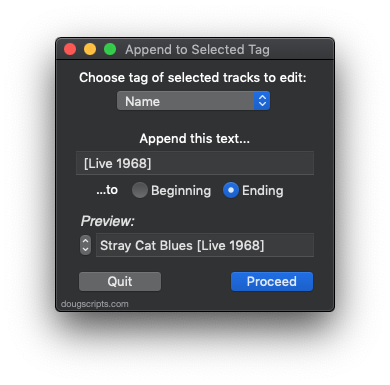
In this screenshot example, the text " Live" will be added to the end of the Genre tag of every selected track, no matter what its current Genre tag is. They don't all have to be the same.
The Preview field can be used to scroll through each track's target tag to make sure everything looks satisfactory.
More info and download is here.
Subscribe to my RSS feed or follow @dougscripts on Twitter to get daily "Script of the Day" notifications.
Script of the Day: Playlists Info
Playlists Info will display a sortable list of playlists from the selected source (the local library or a mounted device) along with their size, time and number of tracks. Additionally, the script can export a text file listing that information heirarchically.
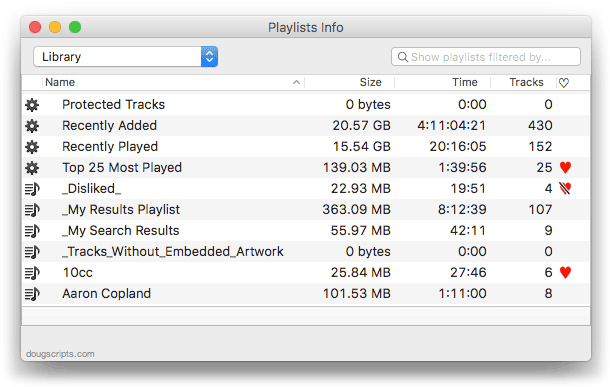
By default it will display the playlists in the local iTunes library. But in the screenshot above, I've selected to view the playlists on my iPod touch. The window will stay open over iTunes. Double-clicking a playlist in the list will select it in iTunes.
More information and download is here.
Subscribe to my RSS feed or follow @dougscripts on Twitter to get daily "Script of the Day" notifications.
Script of the Day: CD Text to CD Info
CD Text to CD Info will attempt to extract the CD Text information from the selected audio CD in iTunes and apply it to the CD's disc and track tags.
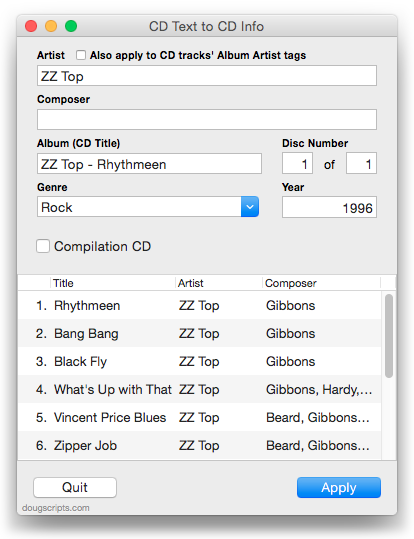
Some commercial CDs and commercial CD burning software (including iTunes) can use CD Text as a method of including text data on an audio CD. This data can include Artist (Performer), Album, Composer, Track Title, and Genre info. See the Read Me for more information.
More info and download here.
Subscribe to my RSS feed or follow @dougscripts on Twitter to get daily "Script of the Day" notifications.
