February 2024
Play Selected Track and Cue Next
A Correspondent inquired about a script that would play a selected track in iTunes through to the end and then stop and then select the next track but not play it. In such a way, a playlist containing sequential musical cues required for a theatrical performance could be fired one track at a time, via the script, without a lot of stopping and mouse-clicking and swearing backstage ("Up yer scrim!", "Purple behind!").
This is such a script:
-- Play Selected Track and Cue Next
tell application "iTunes"
-- get the single selected track and play it
set theSelection to selection
if length of theSelection is 1 then
set theTrack to item 1 of theSelection
try
play theTrack with once
on error
## beep
return
end try
-- the selected track is playing, now do some other stuff...
-- get the playlist
set thePlaylist to (get view of front window)
-- stash current fixed indexing value
set curfi to fixed indexing
-- we want free indexing not fixed indexing
set fixed indexing to false
-- compute next track's index
set idx to (get index of theTrack)
if (idx = (count of tracks of thePlaylist)) then
set idx to 1
else
set idx to (idx + 1)
end if
-- select the next track in the playlist
reveal track idx of thePlaylist
-- restore fixed indexing to whatever it was before
set fixed indexing to curfi
end if
end tell
What you'd want to do is save this with Script Editor, named whatever you like, with a File Format of "Script" and put it in your [Home]/Library/iTunes/Scripts/ folder so it appears in iTunes' Script menu.
Prepare a playlist and select its first track. When it's time to actually play the track, don't use any iTunes play controls; instead, fire the script. The script will play the selected track, figure out which track is next in sequence, select it, and then quit. iTunes will stop when the current track has finished by virtue of that with once parameter on the play command. When it's time to play the next track, which is now the selected track, fire the script to play it and select the next track. And so on.
While assigning this script a keyboard shortcut will be convenient if you can keep a hand near the keyboard, something that could fire this via a physical remote control would be super boss. Under such circumstances, you may prefer—or it may be necessary—to save the script with a File Format of "Application".
UPDATED: I Hate That iTunes Done Chime! v3.0
Ripping CDs and converting audio files with iTunes isn't something a lot of people do anymore. Ahh, to be free of the slow, ear-stabbing torture of the done-chime that sounds after every import or conversion.
Boodely-oop!
Sure, you could lower the volume on your machine everytime that boodely-oop! drives another tri-tone nail into your brain. Or you could replace the done-chime with some other sound or silence! with I Hate That iTunes Done Chime!
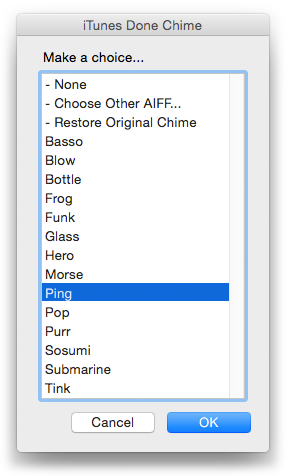
This applet will allow you to replace iTunes' Tri-Tone done chime ("The Hellmouth's Doorbell") with a System sound, a user-chosen AIFF file, or no sound (actually, a sound file provided that is just one second of silence).
This script hadn't been updated since 2009, during which time the additional security and permission considerations of the OS prevented it from working. The script now asks for permisson before it moves any files around.
Dev ID signed and free to use, more information and download is here.
Join Together v7.3.0 Now Available
I'm happy to announce a pretty cool update to Join Together.
Join Together will create and export a single AAC or ALAC (Apple Lossless) audio file from the audio data of tracks dragged from iTunes or files dragged from the Finder.
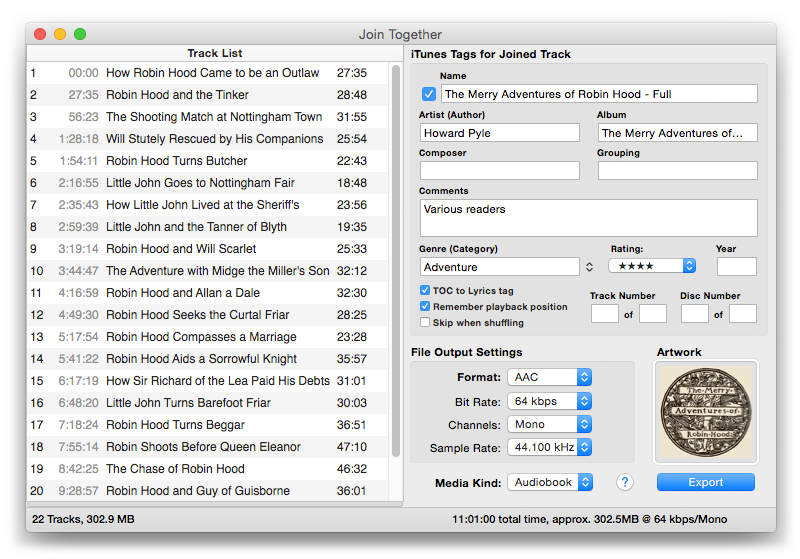
This latest version will accept dragged or copy-and-pasted artwork to be applied to the final joined file's metadata. Additionally, there is now support for exporting 16-bit and 24-bit ALAC files at 44.1, 48, 88.2 and 96 kHz.
Join Together is free to use full-featured in demo mode, whereby the volume level of the final joined file will be sharply reduced at the half-way point of the file. A registration code, which when entered will remove this restriction, is $5.00. More info and download is here.
Additional screenshots follow. (more…)
UPDATED: M3Unify v1.2.0
M3Unify s a flexible M3U playlist creator and file exporter that will allow you to load a USB thumb drive or SD card with copies of your iTunes songs the way you and your audio player want. M3Unify can archive playlists and audio files to a folder, volume or portable media and includes options to create Artist/Album sub-folders, rename files, convert to AAC or MP3, and more.
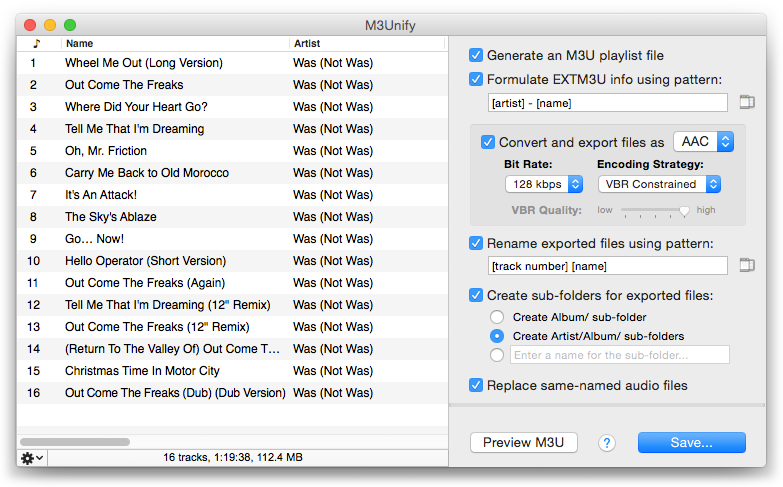
This latest version adds the ability to encode to MP3 (via iTunes), correctly adds image data to AAC-exported files' metadata, and has minor performance and UI fixes.
For OS X 10.8 and later. M3Unify is $5.00, but free to use in demo mode with a fifteen track limit. This is a free update for registered users.
More information, video demo and download is here.
Dupin v2.8.5 Available
You can get it from the web page here or fire up your current version and click Check For Update from its application menu.
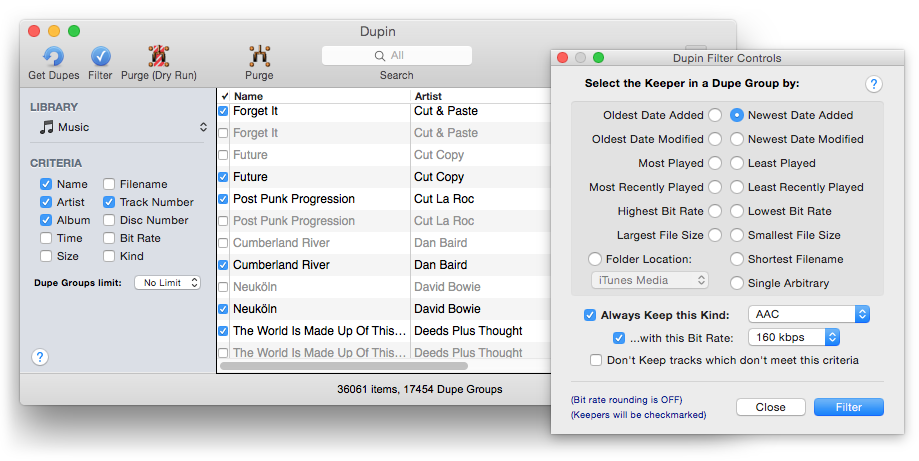
This latest version of Dupin: fixes a problem when Re-Playlisting whereby playlists stored in Folder Playlists would either not be correctly re-created or not put back to their source Folder Playlist; fixes an issue Re-Playlisting when dead tracks are extant; fixes a bug encountering empty playlists when using the Remove Duplicate Entries From Playlist tool; other minor fixes and enhancements.
The unregistered demo version of Dupin will display up to 20 sets of duplicate tracks per session and permit a single "Purge" operation per launch. All other features are unencumbered. A registration code for Dupin is $15.00.
More information and download is here.
(Thanks to the Beta-Testing Irregulars!)
UPDATED: Artist to Last-First v3.0
As you probably know, the iTunes Sort tags allow you to tailor how a particular tag is, uhm, sorted. For example, an Artist tag may be "Bob Dylan" but you probably don't want your Dylan tracks sorted by "Bob"; entering "Dylan, Bob" in a track's Sort Artist tag will ensure that that track will sort on the last name when sorting by Artist. Or, another common situation is when a band starting with "The", such as "The Allman Brothers", ends up being sorted in the T's rather than the A's. Putting "Allman Brothers" in the Sort Artist tag rectifies that.
Tracks from the iTunes Store almost always have the requisite Sort tags set. But the stuff you rip or import yourself probably won't.
Artist to Last-First v3.0 assists with automating this procedure. It will parse the text of the chosen tag (Artist, Album Artist, Composer or one of their Sort siblings) in a selection of tracks and copy the result to the selected tags.
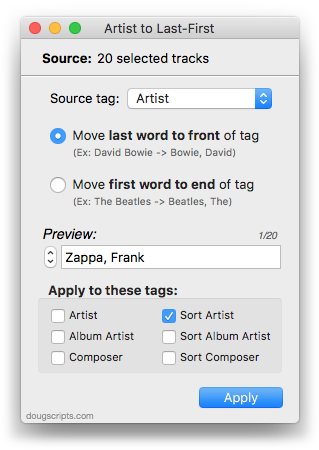
As you can see from the screenshot, Artist to Last-First doesn't just work with the Artist tag (but for legacy purposes I've kept the script's name as it has been since 2002).
More information and download is here.
UPDATED: Artist to Album Artist v3.0
Artist to Album Artist v3.0 will copy the Artist tag to the Album Artist tag of the selected tracks.
Sorry there's no screenshot but...there's no UI to show. The thing does what it says with little fuss.This latest version is a maintenance update for compatibility with iTunes11+/OS X 10.9+. I find myself needing to use this pretty frequently after ripping CDs or re-adding files.
UPDATED: Quick Convert v4.1
Quick Convert v4.1 will convert all or just the selected tracks of the selected Playlist using your choice of available iTunes encoders, restoring your Preferences-set encoder afterwards. Works with importing selected CD tracks, too.
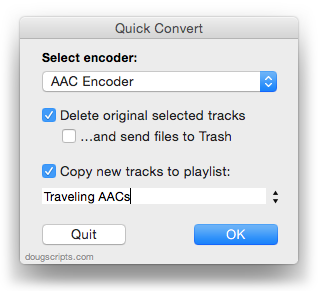
Additionally, you can:
- Choose to delete and/or Trash the original tracks and/or files
- Copy all converted/imported tracks to a new playlist
- Optionally save AAC encoded tracks as M4B "bookmarkable" and re-add the converted files to the Audiobooks (Books) library
This latest version restores the Edit menu, which I removed during some kind of fit of minimalism. Unfortunately, you kind of need that guy if you want cut, copy and paste shortcuts to work in the app. There are also some minor maintenance fixes.
Quick Convert is free, but payment in appreciation requested. More info and download is here.
UPDATED: Music Folder Files Not Added v4.4
Music Folder Files Not Added v4.4 will list the file paths of the files in your designated "iTunes Media" folder which are not in iTunes' track library. Additionally, you can select a different parent folder and its contents will be compared to the iTunes library. Includes options to Add a selection of found files to iTunes, move them to the Trash, and export a text file listing the file paths.
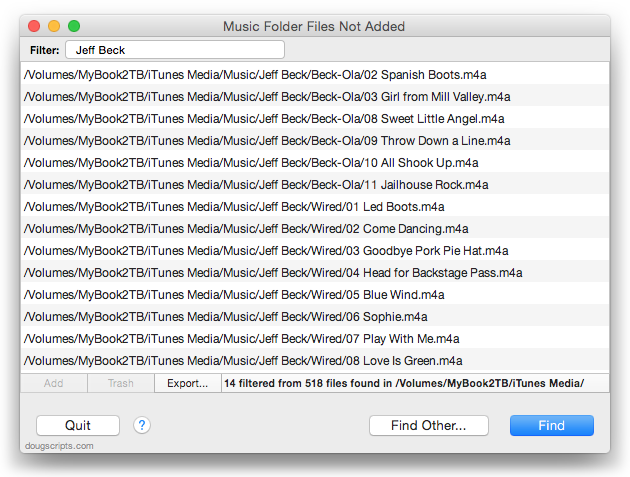
This latest version has a couple of minor UI and maintenance fixes. Free to try full-featured for ten days, $1.99 thereafter; it's a free update for registered users.
UPDATED: Filenames to Song Names v3.0
Filenames to Song Names v3.0 will rename the selected tracks in iTunes with their filenames (minus the extension). There is no accounting for prefixed track numbers or other extraneous text; whatever text is in the filename gets pasted to the Name tag as-is.
This update is a maintenance release (last update was in 2011) and is codesigned for your protection.

