Managing Track Info
Track Number isn't a TV Tag (Much)
I have to admit, it's hard to keep in mind what tags from iTunes are still available for which media in the Music and TV apps.
Case in point: the track number tag. A Track Number is the index of a track in its album play order. Every school child knows that (well, every school child familiar with "album"). Strictly speaking, it is a music-related tag. But because iTunes handled music and video tracks, ALL tracks had a track number tag.
The TV app apparently does not care to have much truck with the Track Number tag; it does not appear in a track's Show Info panel. But it can appear as a column in List View. And it is still accessible by AppleScript.
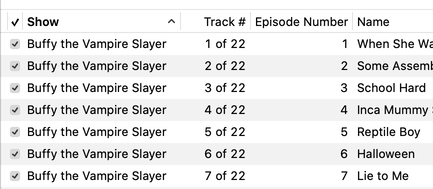
I heard from a Correspondent who was concerned about his pristine TV Show track numbering largely being obscured by the TV app. I suppose you could: 1) Put the list of TV Shows in List View, 2) Show the Track Number column and 3) Command-I each track and manually enter the Track Number into the episode field.
Or, run this script on a selection of TV tracks to copy the track number to the episode number:
EQ and Volume Adjustments
It's been years since I've monkeyed with the Equalization and Volume Adjustment settings for tracks. I believe these were initially included with SoundJam and then iTunes to help compensate for the negligible audio quality of notebook speakers. Currently, I DAC out to an integrated amp set to bypass EQ and loudness; I'm trying to keep the audio path as digitally uncluttered as possible.
Anyway, plenty of other people do use the EQ and volume track settings and have good reasons for doing so and I heard from one. This Correspondent wanted to segregate, what he called, tracks with "non-standard" EQ and volume settings. By which he meant not None and not 0 detente, respectively. And by which he also meant "is there a script to do this?"
First, tracks can be sorted by Equalizer name when displayed in Songs View.
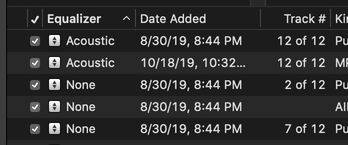
So finding the batches of tracks that have been assigned freaky EQ settings is a scroll-through-the-library away. And also no AppleScript necessary. And I can go back to watching football.
Second, AppleScript is pretty much the only way that tracks can be mustered by the volume adjustment property. A track's volume adjustment can range between -100 and 100 with 0 as the default detente. Here is a script that will find all the tracks whose volume adjustment value does not equal 0 and put them in their own brand new playlist:
tell application "Music" to duplicate (get a reference to (tracks whose volume adjustment is not 0)) to (make new playlist with properties {name:"Volume Not 0"})
I was surprised I had about 300 tracks of my own that weren't set to 0 volume. Don't know how that came to be. Must have gone berserk one day or something.
UPDATED: Filenames to Song Names v4.0
For macOS 10.15 Catalina and later. This script will rename each selected track's Name tag with its filename (minus the extension). Despite its title, this script will also work with the TV app.
Obviously, files must be local. Perhaps most likely only of use when files are not automatically organized in the Media folder.
To remove characters from the beginning of tag text try using the script Remove n Characters From Front or Back.
Latest version:
- Accommodations for macOS 10.15 Catalina
- Performance and security enhancements
More information for Filenames to Song Names v4.0 and download link is here.
That Category Tag
When iTunes was ka-blammed into the Media apps, I thought it was interesting to see how track tags were re-assigned. Obviously, tags like Season, Show and Episode ID are TV app-centric so they were removed from the Music app. Similarly, the Album and Album Artist tags do not appear for TV Shows or Movies in the TV app. And so on.
So I guess Category has always been a Music-centric tag. I knew that it was used by Podcast tracks, but I've recently noticed that some of my radio stream tracks (originally dragged from Radio Stations in iTunes) also use it. Wouldn't it be useful to put the Category tag into service as a secondary Genre tag, or what have you?
But there's no easy way to access the Category tag. It doesn't appear in a track's Info panel. I'm pretty sure it isn't written to its file's metadata. And although the Category column can still be seen in Songs View, Category tags can't be edited there either, like a cell in a table, as other tags can be.
Happily, our benefactors at Apple have kept the AppleScript category property available. Here is a script that will allow you to view and/or edit the Category tags of the selected tracks in the Music app:
(more…)
UPDATED: Multi-Item Edit v6.5
For macOS 10.15 and later only. This applet will allow you to view and edit most tags (and some additional options) of the selected track(s) in a single floating window using single-edit mode (one selected track) or multi-edit mode, which emulates the pre-iTunes 12 "multiple items" format; that is, a checkbox adjacent to each tag allows you to select which changes are to be applied to the selection's tags.
Can also be used to copy collected tags from one set of tracks to another set of tracks by toggling "Information Tracking".
Thanks to Wolfgang Reszel for the icon.
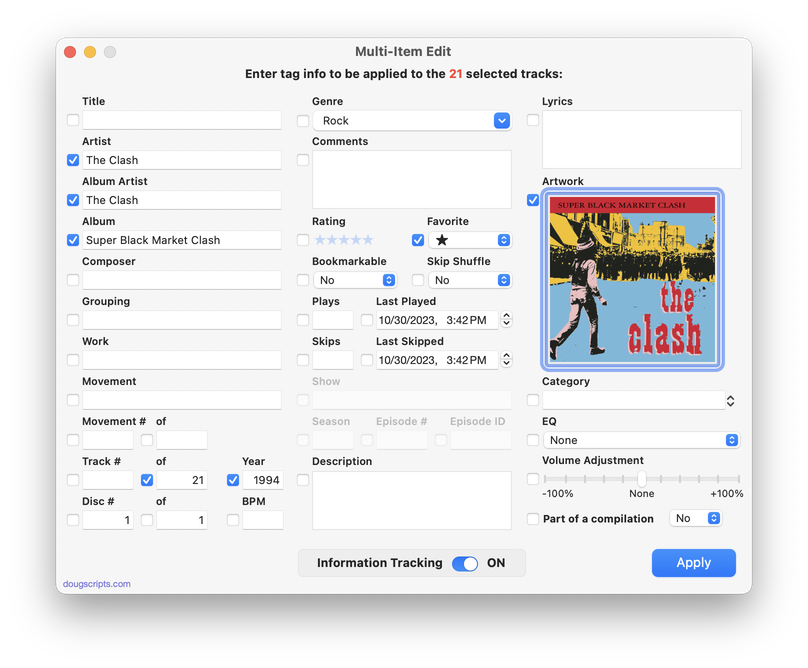
Latest version:
- Address issue with some TV app tags (TV's Short Description issue still a problem)
- Ratings popup dropped for more Music-like ratings widget
More information for Multi-Item Edit v6.5 and download link is here.
UPDATED: Year of Release Date to Year v3.0
For macOS 10.15 Catalina and later only. This script will try to grab the year from the Release Date tag of each selected track and copy it to its Year tag. Results are not always fruitful--like, if there is no Release Date tag associated with the track--in which case a track's current Year tag is left unchanged.
FYI: Release Date, like Date Added, is read-only and cannot be altered.
Latest version:
- Accommodations for macOS 10.15 Catalina
- Performance and security enhancements
More information for Year of Release Date to Year v3.0 and download link is here.
UPDATED: Player Position to Start or Stop v3.0
For macOS 10.15 Catalina and later only. Sets the Start or Stop time of the currently paused or playing track to the time of the current player position.
Also seeCopy From Start to Stop and Reset Tracks Start-Stop.
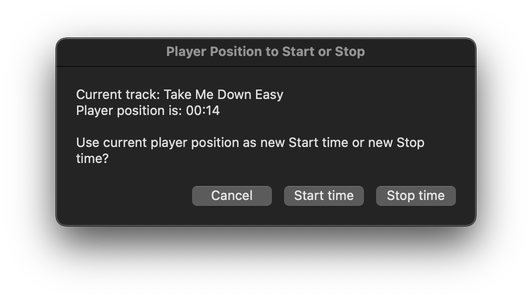
Latest version:
- Accommodations for macOS 10.15 Catalina
- Performance and security enhancements
More information for Player Position to Start or Stop v3.0 and download link is here.
UPDATED: This Tag That Tag v5.4
For macOS 10.15 Catalina and later only. This applet will assist with swapping, copying, and appending data between two user-chosen tags in selected tracks or tracks in the selected playlist:
Swap - swap data between tags, ex: ARTISTCOMPOSER
Copy - copy data from one to another tag, ex: ARTIST->COMPOSER ARTIST
Append - append data from one tag to the end of another, ex: ARTIST->COMPOSER - ARTIST
Prepend - append data from one tag to the beginning of another, ex: ARTIST->ARTIST - COMPOSER
The latter three actions also provide an option to delete the info from the first tag after the copy. Read Me explains all.
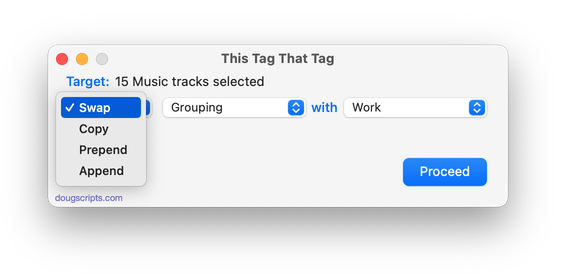
More information for This Tag That Tag v 5.4 and download link is here.
UPDATED: Rate Me! Rate Me! v6.0
For macOS 10.15 Catalina and later only. This stay-open applet watches your playing tracks and when one begins playing displays a notification-sized panel whereby a rating for the track can be entered. Features options to display only unrated playing tracks and timer preferences for how soon and how long the panel is displayed.
While you could easily rate the current track from the Music app's icon in the Dock, this script interrupts you and compels you to do so.
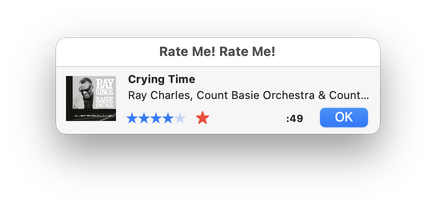
More information for Rate Me! Rate Me! v 6.0 and download link is here.
UPDATED: New Play Count v4.0
Set the Plays of the selected tracks to a user-entered value (they will all be set to the same value). If this value is 0 then the Last Played date of each track will be erased. (The Music app has the ability to "Reset" Plays to 0 from a track's Show Info window.)
Also see Reset Plays, Add or Subtract Play Count and New Last Played Date. iCloud Music Library users should beware of a potential bug.
More information for New Play Count and download is here.

