Managing Files
Script of the Day: Convert and Replace
Convert and Replace will convert the selected tracks using an encoder chosen on-the-fly (the encoder's current Preferences-set options will be in effect) and replace the originals throughout the playlists of your entire library with the newly converted versions.
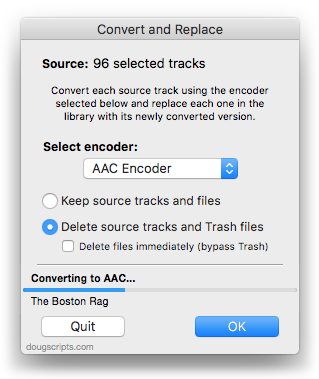
Additionally, you can opt to Trash/delete or keep the original files and tracks.
More information and download is on this page.
Previous Scripts of the Day. Subscribe to my RSS feed or follow @dougscripts on Twitter to get daily "Script of the Day" notifications.
Script of the Day: Convert and Export
Convert and Export will convert the files of the selected tracks in iTunes using an encoder of your choice on-the-fly (restoring your Preferences-set encoder afterwards). The newly converted files are then moved to a new location of your choice, and their tracks removed from iTunes.
More info and download is on this page.
Previous Scripts of the Day. Subscribe to my RSS feed or follow @dougscripts on Twitter to get daily "Script of the Day" notifications.
Script of the Day: PDF Adder
PDF Adder is a collection of two scripts that each assist with adding PDF files to iTunes as "digital booklet" PDF tracks. Each provides a method for easily supplying Author (artist), Album, Category (genre), Year, Rating and Description tag data which is then applied to the newly-added PDF track entry:
- Add as PDF to iTunes is a PDF Service workflow that, when installed, will be available in the PDF pop-up menu of the Print Dialog. It allows you to save the current document as a PDF file (from any application that uses the Print Dialog) and add it to iTunes.
- PDF Adder is an applet/droplet that will let you choose or drag-and-drop an existing PDF file and add it to iTunes. It can be installed in iTunes' Scripts folder for easy access from iTunes Script menu.
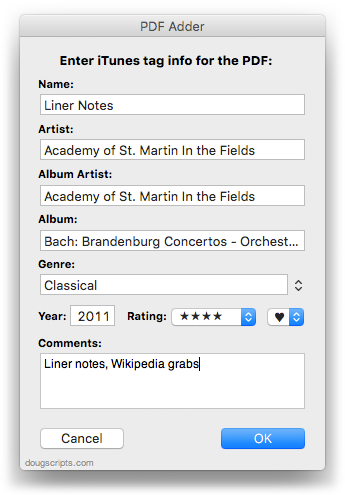
Here are some suggestions for your own "digital booklets":
- Album lyrics/liner notes
- Music production notes
- Manuals
- Receipts/order confirmations
- DJ set lists
- Podcast addenda
- Audiobook chapter synopses
- Lecture notes
- Sound effects indexes
Anything you can print, you can make into a PDF...and any PDF can be added to iTunes.
More info and download is on this page.
Previous Scripts of the Day. Subscribe to my RSS feed or follow @dougscripts on Twitter to get daily "Script of the Day" notifications.
Script of the Day: Export Files From Playlists
Export Files From Playlists will export copies of the files of the tracks in two or more playlists to a single user-selected folder.
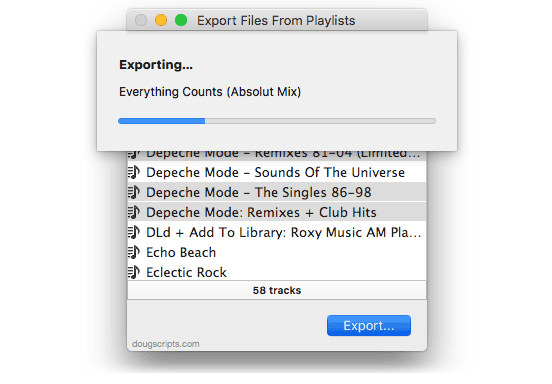
In the screenshot above, the files of the tracks in the selected playlists, "David Bowie" and "Little Feat", are being copied to a previously selected folder location.
More info and download is on this page.
Previous Scripts of the Day. Subscribe to my RSS feed or follow @dougscripts on Twitter to get daily "Script of the Day" notifications.
Script of the Day: Track CPR
Track CPR will assist with associating replacement files with a batch of dead tracks. iTunes can perform this task, too, but only one track at a time.

The script will attempt to locate existing files (recursively) in a user-selected folder that have the exact same filenames and extensions as the missing files of a selection of dead tracks. Then, you can determine if the found files are viable replacements for the missing files and the script will perform the replacement.
In the screenshot above, the blue-colored files have been selected to replace the missing files of the corresponding set of dead tracks.
There is information in the accompanying Read Me that you should read. More information and download is on this page.
Previous Scripts of the Day. Subscribe to my RSS feed or follow @dougscripts on Twitter to get daily "Script of the Day" notifications.
UPDATED: Copy From Start to Stop v2.1
Copy From Start to Stop v2.1 makes a copy of the selected track using its Start and Stop times as the beginning and ending of the new file and adds to Library, with option to name new track/file. It's handy for creating a new file from a portion of a larger file.
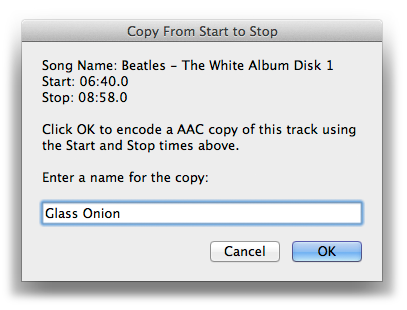
Works as a fine companion to the script Player Position to Start or Stop, which sets the Start or Stop time of the currently loaded track to the time of the paused player position.
This latest version is a general maintenance update because it may have appeared damaged on recent operating systems.
More info and download is here.
UPDATED: Music Folder Files Not Added v4.4
Music Folder Files Not Added v4.4 will list the file paths of the files in your designated "iTunes Media" folder which are not in iTunes' track library. Additionally, you can select a different parent folder and its contents will be compared to the iTunes library. Includes options to Add a selection of found files to iTunes, move them to the Trash, and export a text file listing the file paths.
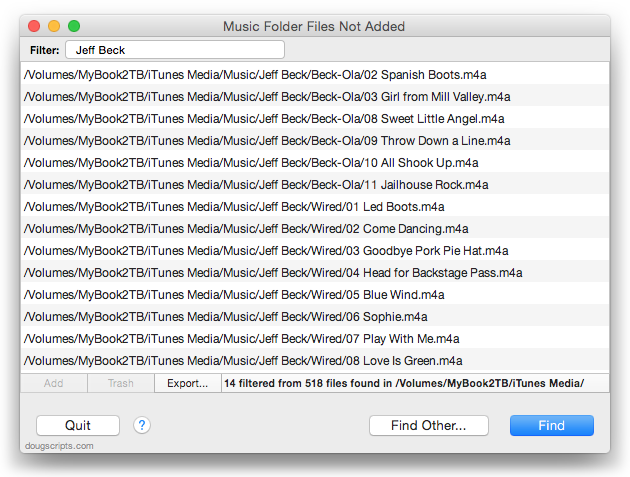
This latest version has a couple of minor UI and maintenance fixes. Free to try full-featured for ten days, $1.99 thereafter; it's a free update for registered users.
UPDATED: PDF Adder v5.0
PDF Adder is a collection of two AppleScripts that each assist with adding PDF files to iTunes as "digital booklet" PDF tracks. Each provides an interface for easily supplying Author (artist), Album, Category (genre), Year, Rating and Description tag data which is then applied to the newly-added PDF track entry in iTunes:
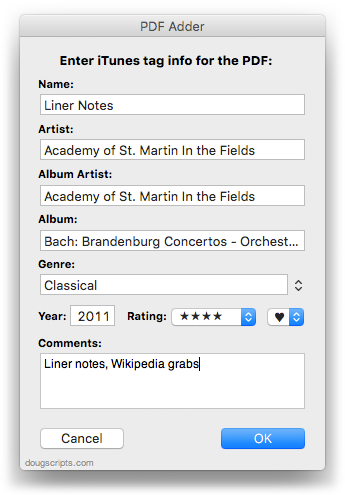
- Add as PDF to iTunes is a PDF Service workflow that, when installed, will be available in the PDF pop-up menu of the Print Dialog. It allows you to save the current document as a PDF file (from any application that uses the Print Dialog) and add it to iTunes. I describe here how I use it with Safari Reader.
- PDF Adder is an applet/droplet that will let you choose or drag-and-drop an existing PDF file and add it to iTunes. It can be installed in iTunes' Scripts folder for easy access from iTunes Script menu.
Anything you can print from the Print Dialog, you can make into a PDF. And any PDF can be added to iTunes.
The latest version of each script is compatible with Yosemite and has a few minor tweaks for better performance.
More information and download is here.
Latest Batch of Updates
So busy slapping 'em together that I hadn't posted I'd updated 'em. Here's the last few updated scripts (October 29 - November 8):
Set Video Kind of Selected v5.0 - change the video kind property of the selected tracks to your choice of "Home Video", "Movie", "Music Video" or "TV Show". Additionally, "Show Name", "Season Number", and incremental "Episode Number" can also be set or cleared for each selected track.
Convert and Replace v2.0 - convert the selected tracks using an encoder chosen on-the-fly (the encoder's current Preferences-set options will be in effect) and replace the originals throughout the playlists of your entire library with the newly converted versions. Additionally, you can opt to Trash/delete or keep the original files and tracks.
Trackographer v4.0 - stay-open applet will monitor iTunes and send tag and time-of-play information of each track that plays (including iTunes Radio and internet radio streams if they provide track info) to a text file. Preferences can be set to include or not include various basic tags and to create a plain text file or a tab-delimited text file which can be imported into a spreadsheet.
Multi-Item Edit v2.1 - mostly bug fixes; edit most track tags (and some additional options) in a single window which emulates the pre-iTunes 12 "multiple items" format; that is, a checkbox adjacent to each tag allows you to select which changes are to be applied to the selection's tags.
Delete Selected Files v2.0 - remove each selected track from all playlists and Trash or immediately delete their corresponding files. Some iTunes delete commands will not move files from outside the "iTunes Media" folder to the Trash. This script worksaround that.
Find Truncated Tracks v2.0 - assists with segregating iTunes Match tracks that appear to get cut-off when played (due to a possible bug which Kirk describes here). Then these truncated tracks can be deleted and re-downloaded intact (by you, not the script).
Playlist Manager v2.0 - iTunes only allows one playlist to be selected at a time. This applet can perform common useful tasks on a multiple selection of playlists: rename (add text, remove text, search and replace text), duplicate, delete, export, merge.
Search Results to Playlist v2.0 - search a chosen category (Library, Music, Movies, etc) or the selected playlist for user-entered text by All, Song, Artist, Album, or Composer tag and copy the track results to a Search Results playlist, which will be created automatically if necessary. Can optionally re-create or append to the Search Results playlist on each run. Floats over iTunes while active for easy access.
UPDATED: Music Folder Files Not Added v4.1
Music Folder Files Not Added v4.1 will list the file paths of the files in your designated "iTunes Media" folder which are not in iTunes' track library. Additionally, you can select a different parent folder and its contents will be compared to the iTunes library. Includes options to Add a selection of found files to iTunes, move them to the Trash, and export a text file listing the file paths.
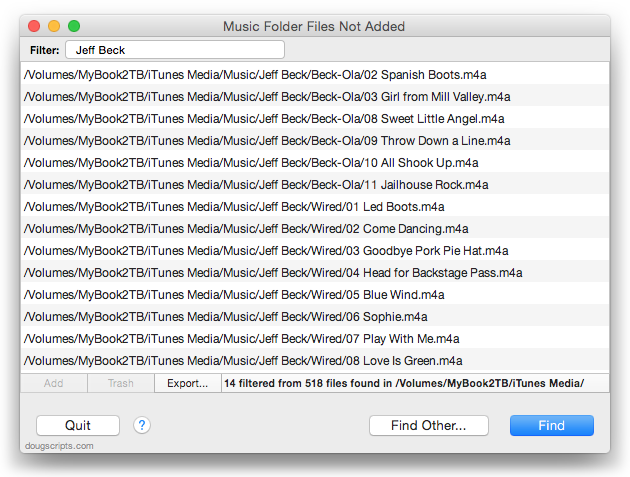
This latest version has additional support for OS X 10.10 Yosemite.
See the video on YouTube.
